TREX - How to edit Shop Information
Go to My Account ➡️ Shop Information Tab to edit shop information. 
Shop information will be sorted into the tabs listed below. You will need to fill up information in these tabs respectively. 
Expand the sections below to find out what you will need to input in these sections.
Business Information

- Store Name: Store Name that will appear on the iShopChangi ⚠️ Note: When the store has been approved, any changes made to this field will result in a store suspension.

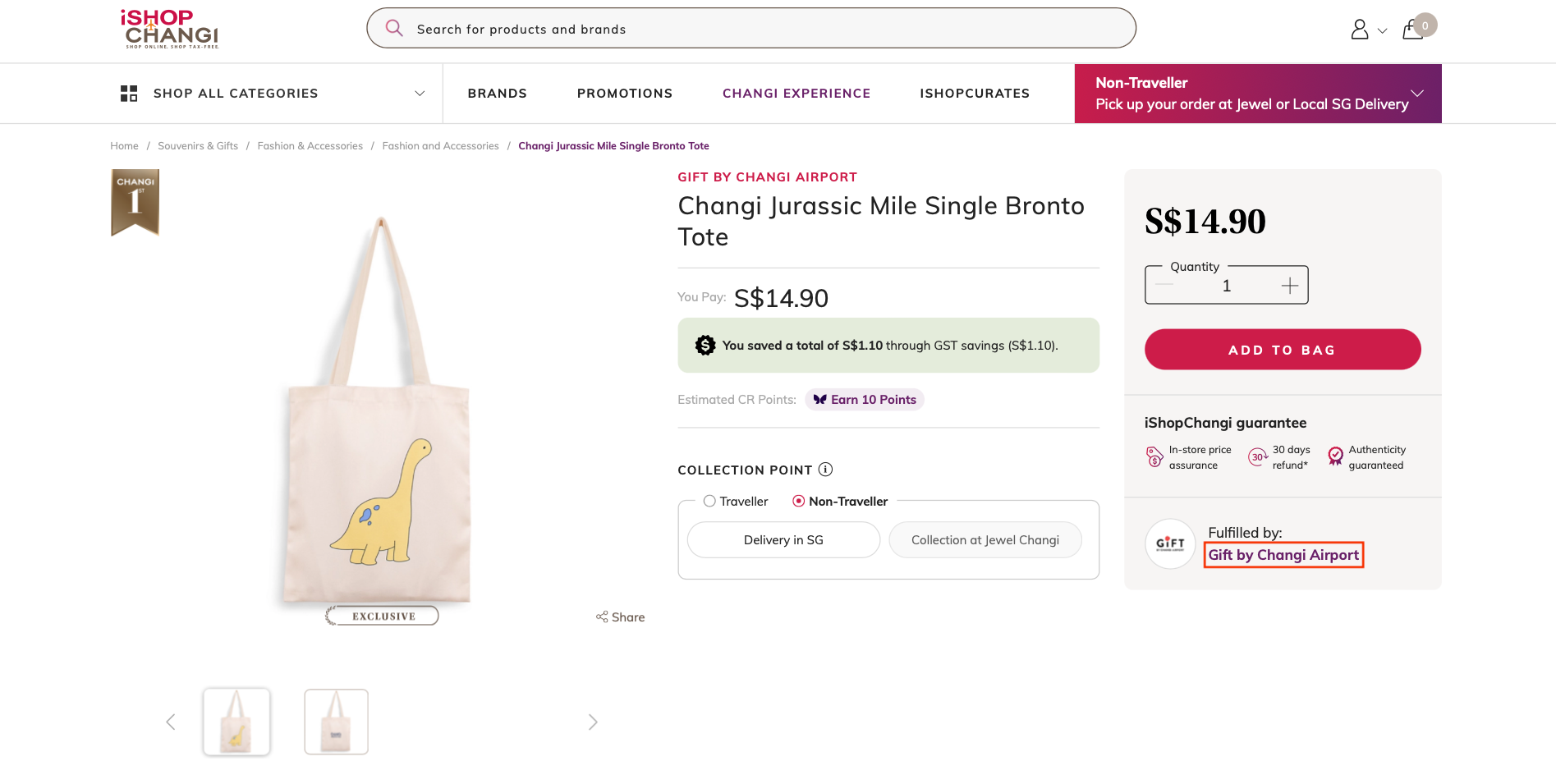
- Store Logo: Please provide your Shop Logo in JPEG format and in squared dimensions (360px by 360px). Drag & drop your Shop Logo into the box.


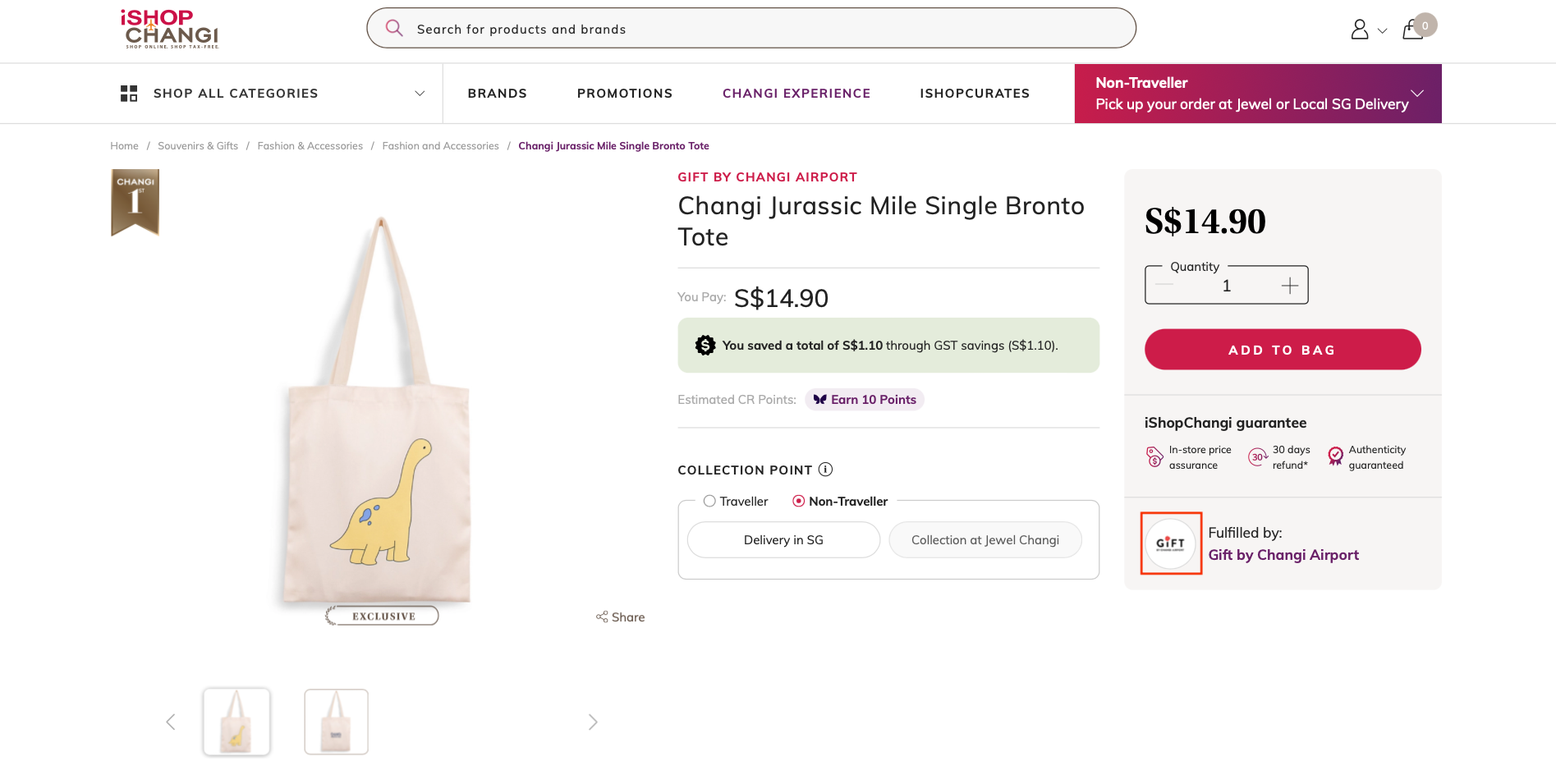
- Business Registration Number (UEN): Input the Company’s UEN (ACRA Registration Number).
- Company Name: Input the Company Name. This will appear in the Sales Reports. ⚠️ Note: When the store has been approved, any changes made to this field will result in a store suspension.
- Company Address 1: Input the Company Address of the HQ in Singapore. ⚠️ Note: When the store has been approved, any changes made to this field will result in a store suspension.
- Company Address 2: (If needed) Input the Company Address of the HQ in Singapore.
- Postal Code: Input the Postal Code
- Country: Select Singapore
- Report Name: Input Company Name. This will appear in the Reports.
- Description: Input the Company Address here. This information will appear on the receipt for the Customer.


- Contact Person First Name: First Name of PIC
- Contact Person Last Name: Last Name of PIC
- Email: Work/ Professional Email Address of PIC
- Contact Number: Mobile Number of PIC
- Fax Number: Fax Number of PIC
- Order Mailing List: Input the email addresses of users who should receive order notifications.
- Product Mailing List: Input the email addresses of users who should receive product notifications.
If more information is required or if you wish to edit this page later, click Save
If information is accurate and complete, click Submit.
Finance
- Bank Code: 4 digit code registered to the Bank
- Branch Code: Unique number to identify a specific branch
- Bank Account Name: State the Name of the Bank Account holder e.g., Company Name
- Bank Account Number: Input Bank Account Number
- Bank Name: State the Bank Name e.g., DBS
- BIC/ Swift Code: Key in the alphanumeric BIC/ SWIFT Code.
- Payment Currency: Select the currency
- GST Registered Entity: If your company is not GST Registered, please select No
- GST Number: If your company is not GST Registered, leave this field blank. Otherwise, please fill this in as this information will appear on the Order Receipt.


- Finance Email: Input the email address receiving payment advice.
If more information is required or if you wish to edit this page later, click Save
If information is accurate and complete, click Submit.
Leasing
- DCA File: Upload the DCA Form that has been endorsed by the Bank. ⚠️ Note: When the store has been approved, any changes made to this field will result in a store suspension.
Fill up Bank information accordingly
❗ Please use the company stamp and input the date on the left and sign on the right.
❗ Please ensure that this section is filled up by the bank.

- DDA File: Upload the completed DDA Form for CAG’s Finance Team to proceed with the Bank’s endorsement. ⚠️ Note: When the store has been approved, any changes made to this field will result in a store suspension.

If more information is required or if you wish to edit this page later, click Save
If information is accurate and complete, click Submit.
Logistics

- Warehouse/Pickup Address 1: Warehouse Address Line 1
- Warehouse/Pickup Address 2: Warehouse Address Line 2
- Postal Code: Warehouse Postal Code
- Country: Select Singapore
- Pickup Address Email: Work/ Professional Email Address of Ops PIC.
- Pickup Address Phone: Mobile number of the Ops Team
- Ops Mailing List: Input email address of Ops personnel.
- Ops Contact Number: Input the general operations contact number.
📝 This information will appear in the Order Receipts. Please do not put a personal mobile number. - Once done, click Save
Please ensure that you have input complete and accurate information in the sections above and click Submit.
The respective CAG teams will review this information and proceed to Approve or Reject it accordingly.