Electronics Attributes
Filling up the category attributes in the backend on TREX
How the category attributes will appear on the frontend on the PDP (Product Display Page)
📝 Fields to take note of when grouping products together
- Backend Product Name [en] [zh]: For backend reference. Should be as detailed as possible including the model and variants e.g. Apple iPhone 15 Pro Max – 256GB White Titanium
- Frontend Product Name [en]: For frontend reference. Should be the model only e.g., Apple iPhone 15 Pro Max
- Variant Group Code: Create a simple code to group the SKUs together e.g. iPhone15ProMax
Smart Devices e.g. Mobile Phones, Tablets, Laptops
- Display Size: Input the screen display size in inches e.g., 6.1
- RAM Memory: (If applicable) Select from the drop-down.
- Operating System: select the most appropriate option. e.g. Android, iOS etc.
- SD Colour Family Group: Select from the drop-down.
- Specifications: Include the technical specifications. E.g., Chip information, Sweat & Water Resistance…
💡 You may use <br> to separate the points - What’s in the Box: state the contents in the package.
💡 You may use <br> to separate the points
Template View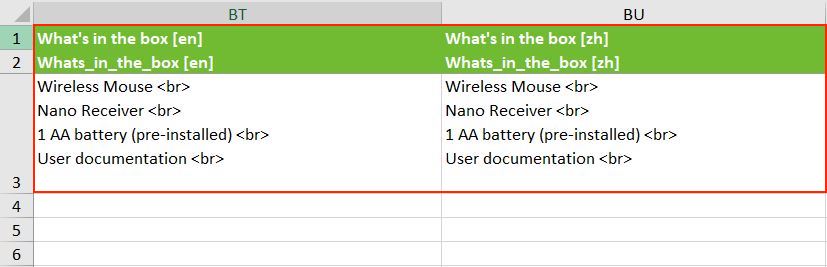
- Warranty Type: Select the most appropriate option from the drop-down.
- Warranty Period (in Months): Input the warranty period e.g., 24
Other Electronics e.g. Elect Accessories
- Accessories Colour: Input the colour.

- Electronic Storage Capacity: Select from the drop-down.

- RAM Memory: Select from the drop-down.
- Battery Capacity (mAH): Input the capacity e.g., 20,000

- Elect Accessories Type: Select from the drop-down.

- Elect Colour Family Group: Select from the drop-down.

- Specifications [en], [zh]: Include the technical specifications. E.g., Dimensions, Weight etc. 💡 You may use <br> to separate the points
- What’s in the Box [en], [zh]: state the contents in the package. 💡 You may use <br> to separate the points

- Warranty Type: Select from the drop-down.
- Warranty Period (in Months): Input the warranty period e.g., 24
Audio e.g. Earphones, Headphones, Speakers
- Audio Colour Family Group: Select the colour from the drop-down.
- Specifications: List the technical specifications of the product. 💡 You may use <br> to separate the points
- What’s in the Box: State the contents in the package.💡 You may use <br> to separate the points
- Warranty Type: Select the most appropriate option.
- Warranty Period: Input warranty period in months e.g., 12
- (Headphones & Earphones) Product Features: Select from the drop-down. You may select multiple options.

- (Headphones & Earphones) Headphones Operating System: Select from the drop-down.
- (Headphones & Earphones) Head & Earphone Type: Select accordingly.
- (Headphones & Earphones) Compatible Operating Device: Select the most appropriate option.
Household Electronics e.g. Home & Kitchen Appliances, Home Entertainment
- What’s in the Box: State the contents in the package.💡 You may use <br> to separate the points
- Vacuum Cleaner Type: (If applicable) Select the most appropriate option.

- Vacuum Bag Type: (If applicable) Select the most appropriate option.

- HH Electronics Type: Select the most appropriate option.

- Specifications: List the technical specifications of the product. 💡 You may use <br> to separate the points
- Warranty Type: Select the most appropriate option.
- Warranty Period (in Months): Input the number of months e.g., 12
- (If applicable) TV Screen Size: Select the most appropriate option.
- Electronics Colour Family: Select the colour family
Visual e.g. Action Cameras, Cameras, Drones
- Resolution (MP): Input the megapixels e.g., 24
- Visual Colour Family Group: Select the colour family
- Specifications: List the technical specifications of the product. 💡 You may use <br> to separate the points
- What’s in the Box: State the contents in the package. 💡 You may use <br> to separate the points
Template View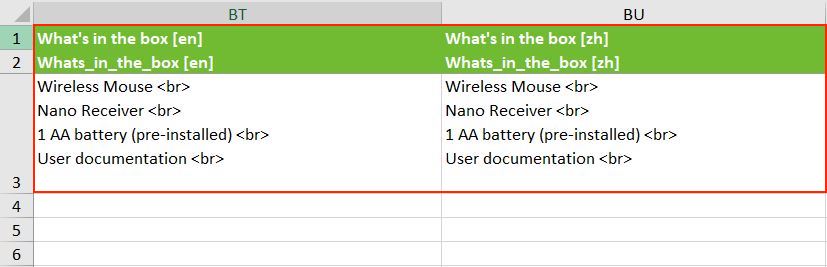
- Warranty Type: Select the most appropriate option.
- Warranty Period (in Months): Input the warranty period in months e.g. 24
