Buy any 2 Selected Products and get Y% off
Expected Result
This is what you will see on storefront.  When the customer adds a selected product to cart, the discount will not appear.
When the customer adds a selected product to cart, the discount will not appear. When the customer adds a 3 selected products to cart, the promotion description appears.
When the customer adds a 3 selected products to cart, the promotion description appears.  The 20% discount gets applied.
The 20% discount gets applied. The discount will be applied as long as the customer selects any 3 of the selected products. They may choose the same product or mix any of the selection.
The discount will be applied as long as the customer selects any 3 of the selected products. They may choose the same product or mix any of the selection. 



Step-by-step Guide
- After logging in to Okta, click on the SAP BackOffice application.
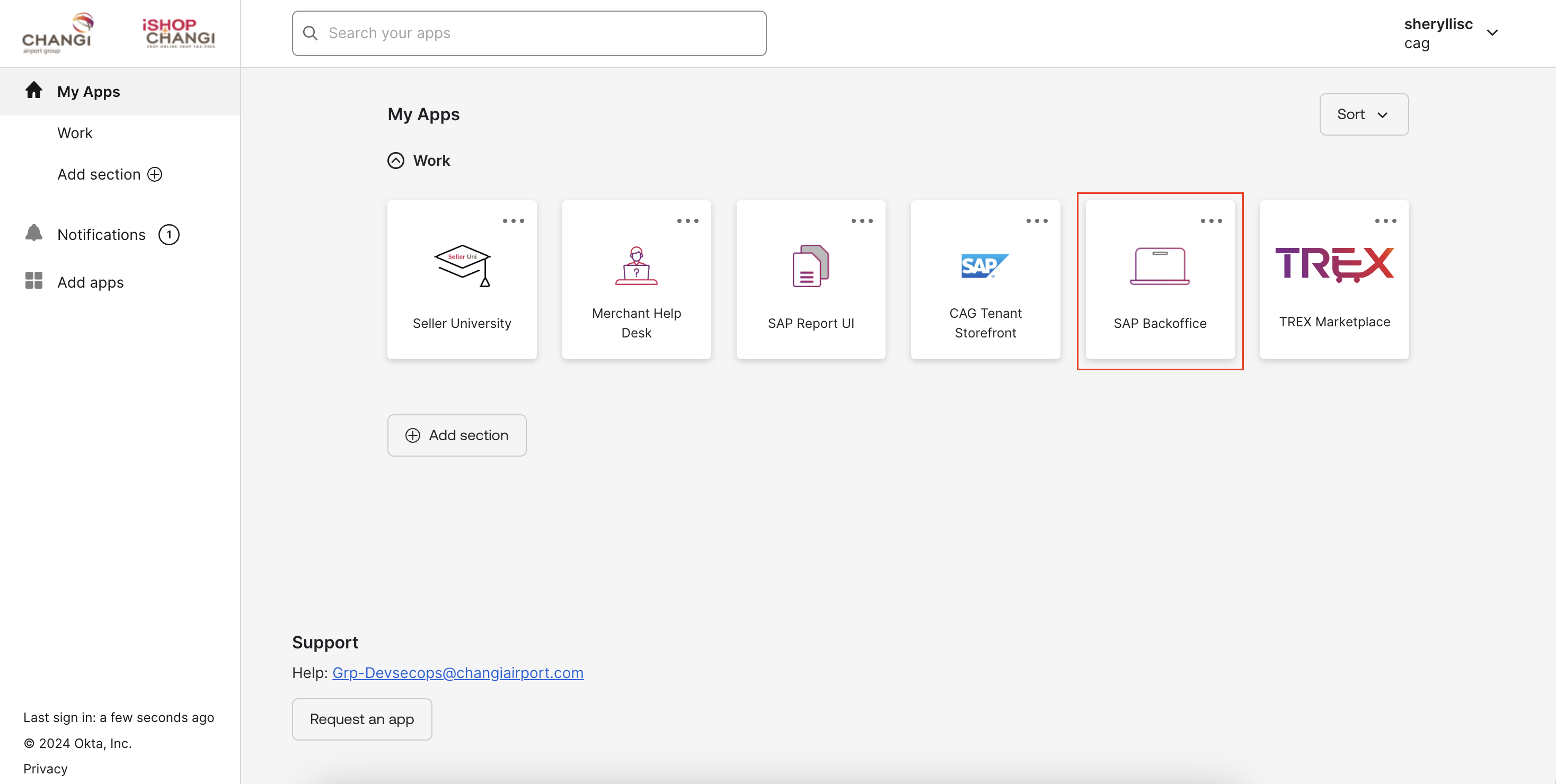 Under Marketing ➡️ select Promotion Templates ➡️ click on the binoculars icon ➡️ click on SEARCH
Under Marketing ➡️ select Promotion Templates ➡️ click on the binoculars icon ➡️ click on SEARCH 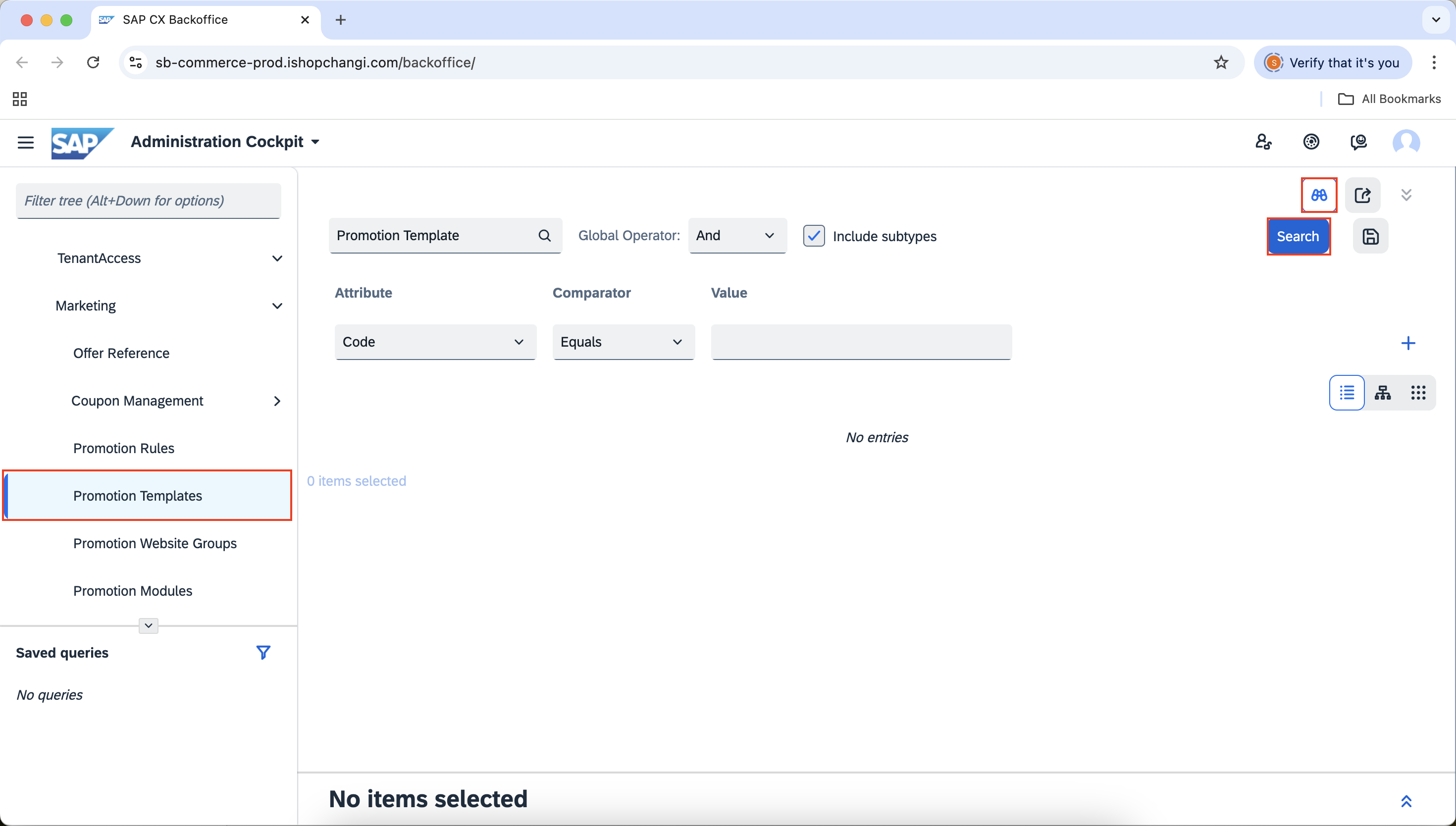
- Select Buy x Selected Products and get Y% off! ➡️ click on the + icon ⚠️ Please proceed to Step 3. Do not edit the Name or Code of this template as you will overwrite the template information.

- Rename the code
💡 Please ensure that the code is unique. e.g., July2025Chloe1for10 ➡️ Copy the code ➡️ OK. Promotion rule has now been created.

A window will appear at the bottom of the page. Please click on it and expand the section by clicking on the arrows on the right. 

- Input the Promotion Description [EN]. This will appear on the category carousel, PDP and cart out page. Click on the 🌏 icon to input the Promotion Description [ZH] in mandarin. 💡This will appear on the mandarin version of the iShopChangi website.


- Shop: Include your Store Name.

- Media: Input your Promotion Banner. Refer to this short tutorial for the Banner Guidelines and steps. 💡 This will give your Promotion more visibility.

- In the Rule Properties Tab, edit the Promotion Name [EN]. This will appear on the header of the Promotion tile on the category carousel, PDP and cart out page. Click on the 🌏 icon to input the Promotion Name [ZH] in mandarin. 💡 This will appear on the mandarin version of the iShopChangi website.



- Check that all fields highlighted in the red box have been filled up.

- Schedule: (If applicable) Include the Start Date/Time and End Date/Time.

Once done, click on Save ➡️ proceed to the Conditions & Actions Tab.

- In the Conditions & Actions Tab ➡️ Create a Container ID without spacing e.g., ThuleBackpacks. Each container needs to be given a unique identifier.
 Click on Qualifying Offers to expand the section.
Click on Qualifying Offers to expand the section.
Quantity: 1 e.g. Customer must purchase at least 1 quantity of any product from the list of products
Offers: Select the Offers to define💡 These are the products that the customers should purchase to qualify for the promotion. You can search for the Products to define by using the SKU’s mp # or the Offer SKU code. You may find this in TREX. Check the status of the Offer. It should be true. If it is false, the Offer is either OOS or inactive. If OOS, please replenish the stocks. If inactive, please check the availability period.
Check the status of the Offer. It should be true. If it is false, the Offer is either OOS or inactive. If OOS, please replenish the stocks. If inactive, please check the availability period.  Once done, scroll down to the Actions section.
Once done, scroll down to the Actions section.
- *For WeChat Mini Program Applicable merchant only*
If the promotion is for the iSC website only or the WeChat platform only, please add the Qualifying By Channel.
If the promotion is for both the iSC website and the WeChat platform, please ignore this step.
Under Qualifying By Channel condition, click into Channel Type ➡️ select the channel meant for the promotion. - Under Actions, click on Percentage discount on partner products to expand the section.

Percentage discount value: Input numeric value. Qualifying product containers will contain the conditions to be evaluated. Click on + Add new item. In the first box, indicate the Container ID indicated under the Conditions section earlier. In the second box, input 0. Select the ✔️
Qualifying product containers will contain the conditions to be evaluated. Click on + Add new item. In the first box, indicate the Container ID indicated under the Conditions section earlier. In the second box, input 0. Select the ✔️




Target product containers will contain the products that the ACTIONS will be applied on. Click on + Add new item
In the first box, indicate the Container ID.
In the second box, indicate the purchase quantity.
Select the ✔️



- SAVE ➡️ PUBLISH. Ensure that the Promotion has been successfully published but checking on the status. You can also check on storefront to see if the promotion mechanics are working.


