How to create a tiered discount with minimum spend
You can set up discounts for the different minimum spend tiers on the store. E.g., 10% off when you spend a minimum of $100 or 15% when you spend a minimum of $300.
Please refer to the steps below.
- After logging in to Okta, click on the SAP BackOffice application.
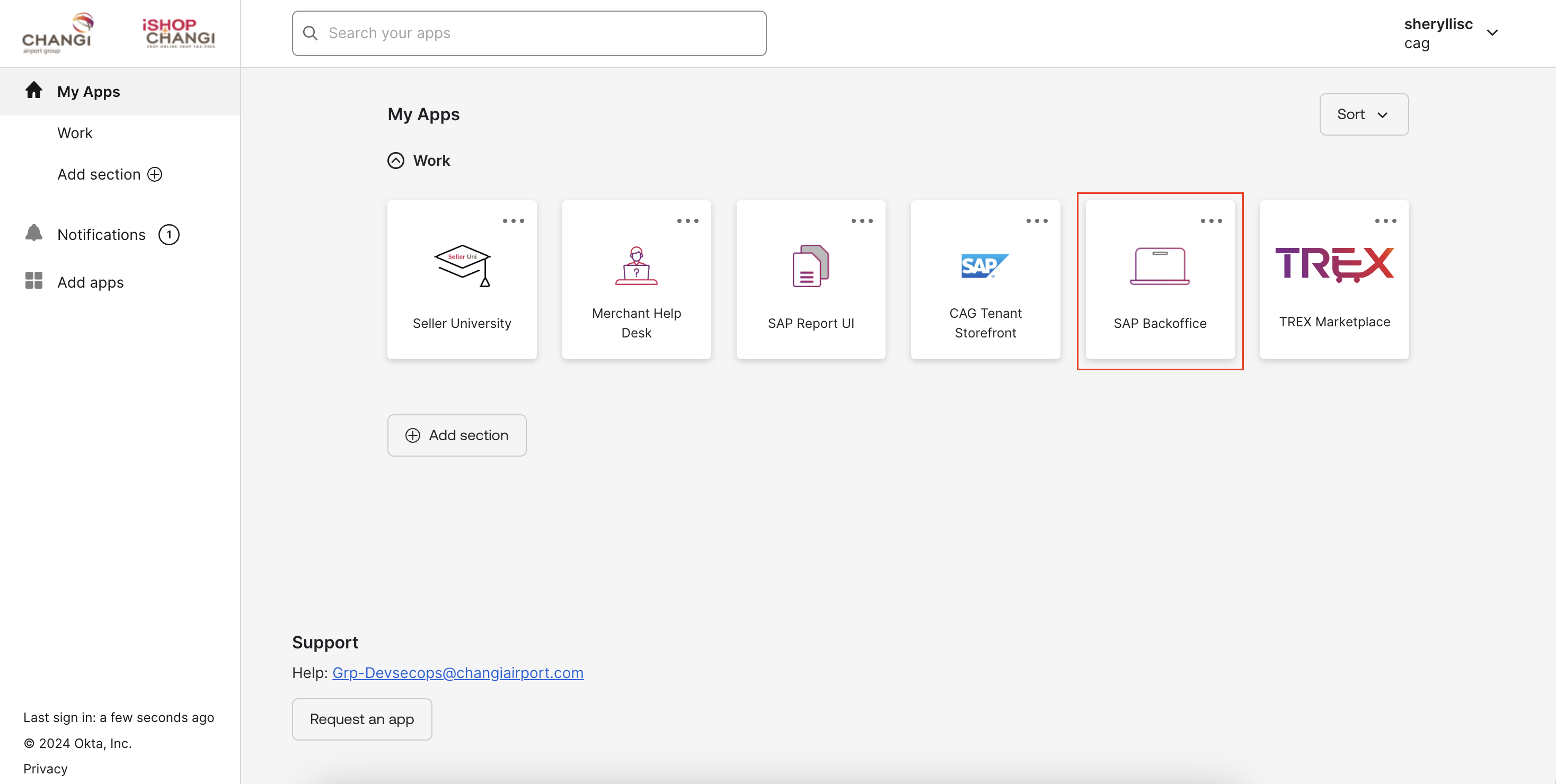 Under Marketing ➡️ select Promotion Templates ➡️ click on the binoculars icon ➡️ click on SEARCH
Under Marketing ➡️ select Promotion Templates ➡️ click on the binoculars icon ➡️ click on SEARCH

- Select the PercentageDiscount_wMinSpend_Template ➡️ click on the + icon ⚠️ Please proceed to Step 3. Do not edit the Name or Code of this template as you will overwrite the template information.

- Rename the code💡 Please ensure that the code is unique. E.g., CNY25_10percentoff100 ➡️ Copy the code ➡️ OK. Promotion rule has now been created.
 A window will appear at the bottom of the page. Please click on it and expand the section by clicking on the arrows on the right.
A window will appear at the bottom of the page. Please click on it and expand the section by clicking on the arrows on the right. 
 Drag the line to expand the window fully.
Drag the line to expand the window fully.
- In the Rule Properties Tab, edit the Promotion Name [EN]. This will appear on the header of the Promotion tile on the category carousel, PDP and cart out page. Click on the 🌏 icon to input the Promotion Name [ZH] in mandarin. 💡 This will appear on the mandarin version of the iShopChangi website.


- Input the Promotion Description [EN]. This will appear on the category carousel, PDP and cart out page. Click on the 🌏 icon to input the Promotion Description [ZH] in mandarin. 💡 This will appear on the mandarin version of the iShopChangi website.


- Shop: Include your Store Name.

- Media: Provide a banner for the promotion.
💡 Adding a banner increases your promotion’s visibility on the Category (promotion carousel) page and on the PDP. Customers will see the promotion details upfront. 📝 Note: Without a banner, the promotion still applies at checkout, but customers may not notice it. - Check that all fields highlighted in the red box have been filled up.


- Schedule: (If applicable) Include the Start Date/Time and End Date/Time.
 Once done, proceed to the Conditions & Actions Tab.
Once done, proceed to the Conditions & Actions Tab.
- Conditions: Click on Shop Total.
 Price Threshold: Click on + Add new item ➡️ Select the SGD currency and input the lower limit for this 1st tier spend. E.g., >= $100
Price Threshold: Click on + Add new item ➡️ Select the SGD currency and input the lower limit for this 1st tier spend. E.g., >= $100 
 Shop: Include your Store Name.
Shop: Include your Store Name. 
- Drag another Shop Total condition from the Available Conditions section (on the right).


- (In the 2nd Shop Total condition). Operator: Select <
 Price Threshold: Click on + Add new item ➡️ Select the SGD currency and input the upper limit for this 1st tier spend. E.g., < $300
Price Threshold: Click on + Add new item ➡️ Select the SGD currency and input the upper limit for this 1st tier spend. E.g., < $300  Shop: Include your Store Name. Scroll to the Actions section.
Shop: Include your Store Name. Scroll to the Actions section. - Actions: Click on the Percentage discount on products text to expand the section.
 Percentage discount value: Input the discount value for this tier. Max discount cap: (If applicable) Input the cap in dollar value.
Percentage discount value: Input the discount value for this tier. Max discount cap: (If applicable) Input the cap in dollar value. 
- *For WeChat Mini Program Applicable merchant only*
If the promotion is for the iSC website only or the WeChat platform only, please add the Qualifying By Channel.
If the promotion is for both the iSC website and the WeChat platform, please ignore this step.
Under Qualifying By Channel condition, click into Channel Type ➡️ select the channel meant for the promotion. If Fixed discount on products was selected, please indicate the currency SGD and the discount value e.g., $10.
If Fixed discount on products was selected, please indicate the currency SGD and the discount value e.g., $10. 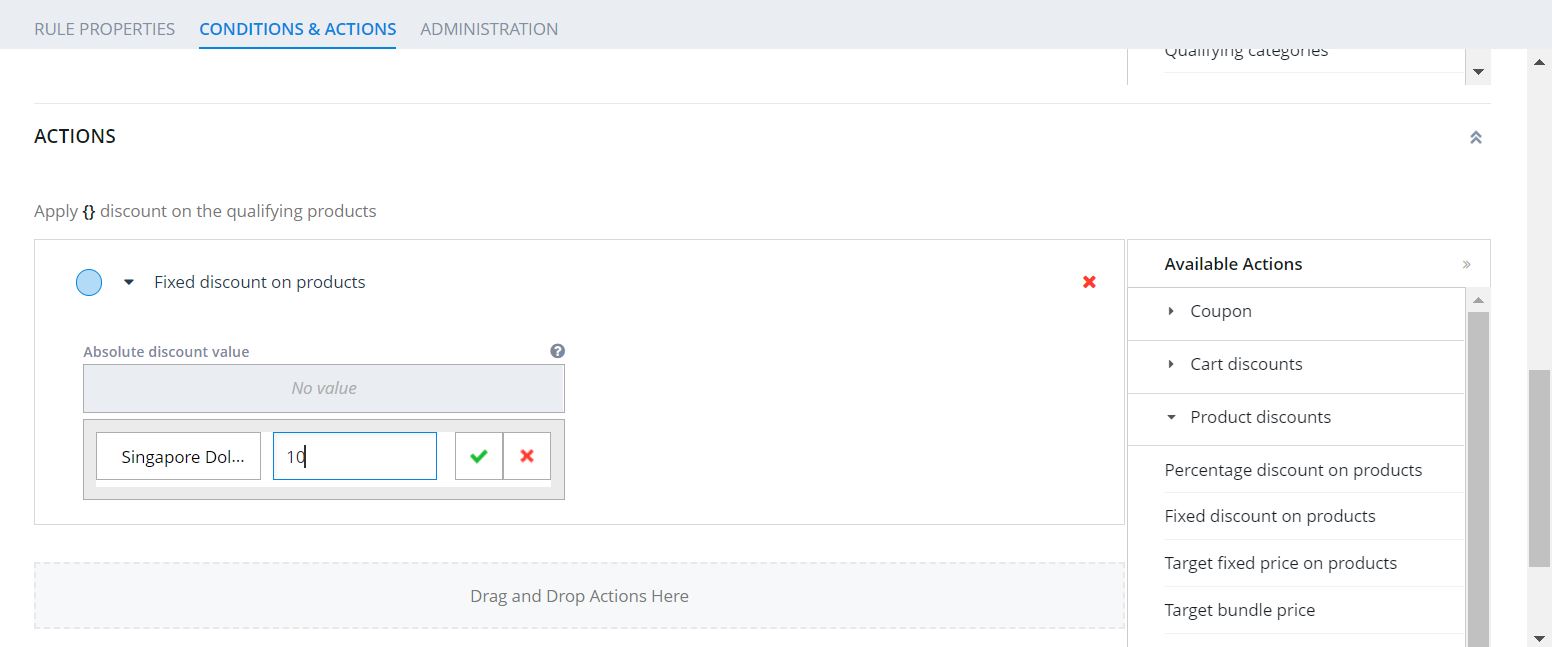
- SAVE ➡️ PUBLISH



- Go to Promotion Templates again ➡️ click on the binoculars icon ➡️ click on SEARCH. Select the PercentageDiscount_wMinSpend_Template ➡️ click on the + icon ⚠️ Please proceed to Step 3. Do not edit the Name or Code of this template as you will overwrite the template information.
- Rename the code💡 Please ensure that the code is unique. E.g., CNY25_15percentoff300 ➡️ Copy the code ➡️ OK. Promotion rule has now been created.




- In the Rule Properties Tab, edit the Promotion Name [EN]. Click on the 🌏 icon to input the Promotion Name [ZH] in mandarin.


- Input the Promotion Description [EN]. Click on the 🌏 icon to input the Promotion Description [ZH] in mandarin.


- Shop: Include your Store Name.
- Media: Input your Promotion Banner. Refer to this short tutorial for the Banner Guidelines and steps. 💡 This will give your Promotion more visibility.
- Check that all fields highlighted in the red box have been filled up.

- Schedule: (If applicable) Include the Start Date/Time and End Date/Time.
 Once done, proceed to the Conditions & Actions Tab.
Once done, proceed to the Conditions & Actions Tab.
- Conditions: Click on Shop Total.
 Price Threshold: Click on + Add new item ➡️ Select the SGD currency and input the lower limit for this 2ndt tier spend. E.g., >= $300
Price Threshold: Click on + Add new item ➡️ Select the SGD currency and input the lower limit for this 2ndt tier spend. E.g., >= $300  Shop: Include your Store Name.
Shop: Include your Store Name.
- Actions: Click on the Percentage discount on products text to expand the section.
 Percentage discount value: Input the discount value for this tier. Max discount cap: (If applicable) Input the cap in dollar value.
Percentage discount value: Input the discount value for this tier. Max discount cap: (If applicable) Input the cap in dollar value.
- SAVE ➡️ PUBLISH



