TREX - How to fill up the onboarding form
- When a new user is invited to activate their account or when a user is invited to set-up a store, they will receive the email below. Click on Activate Okta Account

- The user will be prompted to create a new password.
 Once done, click Change Password
Once done, click Change Password 
- If you are prompted to login again, please use the username stated in the activation email and the password you have set.
 You will also need to use the verification code found in your Google or Okta Authenticator app. Enter this code in the Okta login page to login. Once done, the user will see the Okta homepage ➡️ click on the TREX icon to proceed.
You will also need to use the verification code found in your Google or Okta Authenticator app. Enter this code in the Okta login page to login. Once done, the user will see the Okta homepage ➡️ click on the TREX icon to proceed.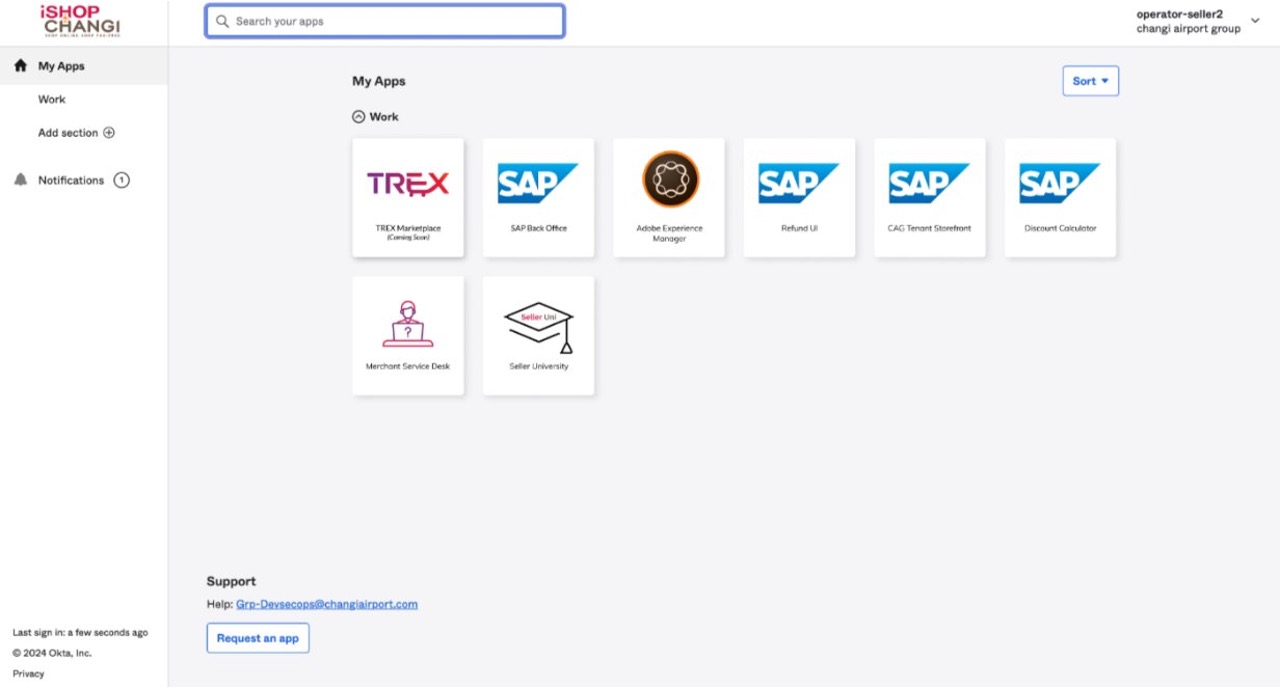
- The user will then have to fill up all the Mandatory fields with an asterisk in order to create the store.

Once done, click Submit.
You will be re-directed to the Store in TREX. 
Please follow the steps in this tutorial to fill up all the mandatory shop information