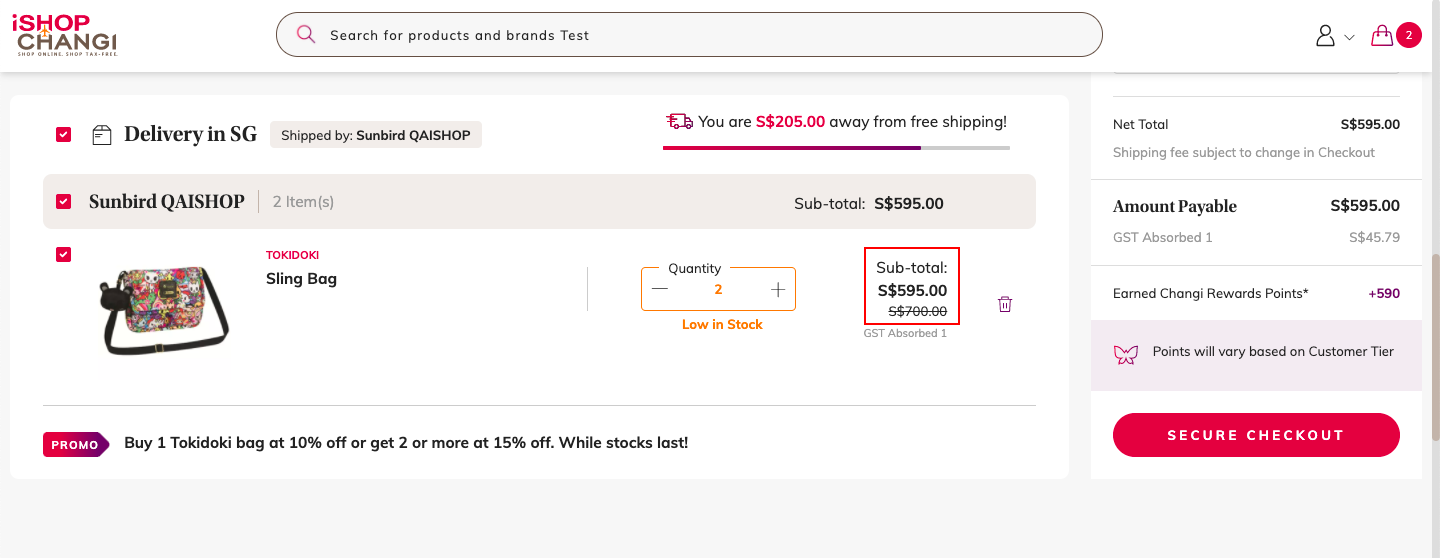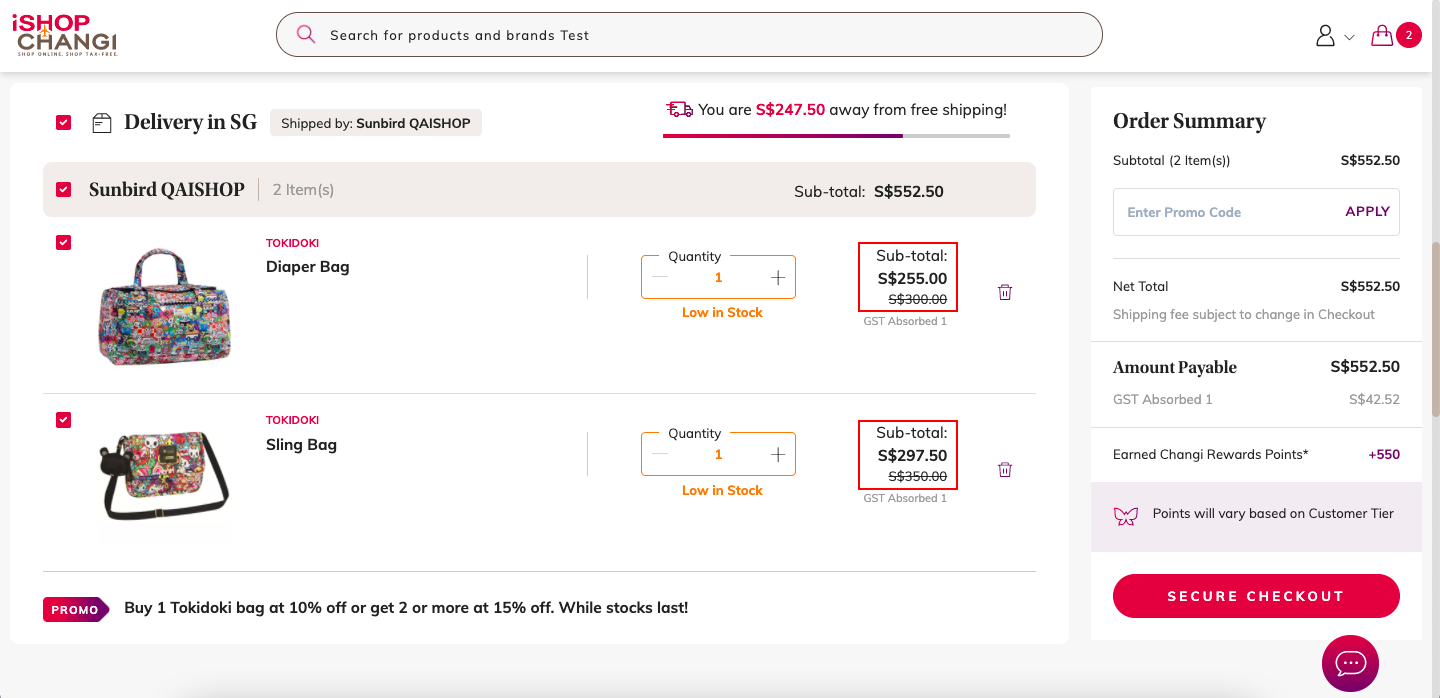Bundles with tiered discounts
E.g. Buy any 1 product from Brand A at 10% off, Buy 2 or more products from Brand A at 15% off
- Login to SAP backoffice. Under Marketing ➡️ select Promotion Rules ➡️ click on SEARCH ➡️ +
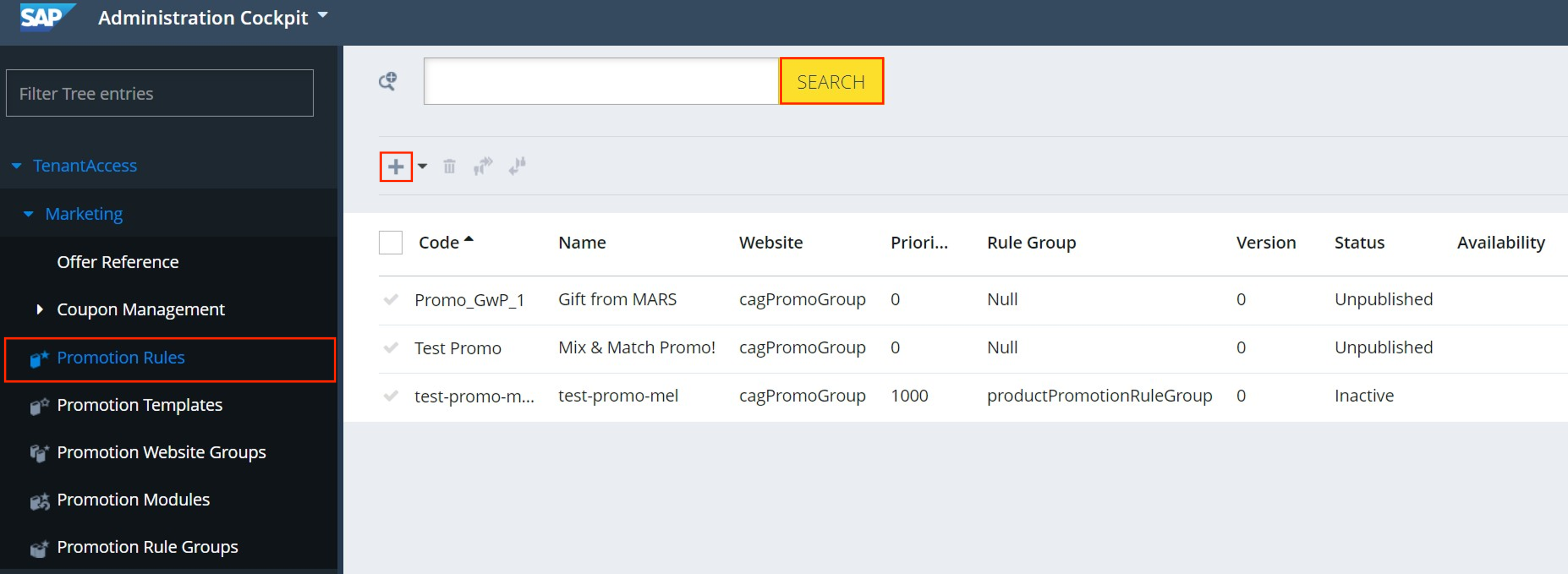
Code: e.g. TestPromo (no spacing)
Include the Promotion Name
Click on the Globe icon to provide the Mandarin translation (ZH).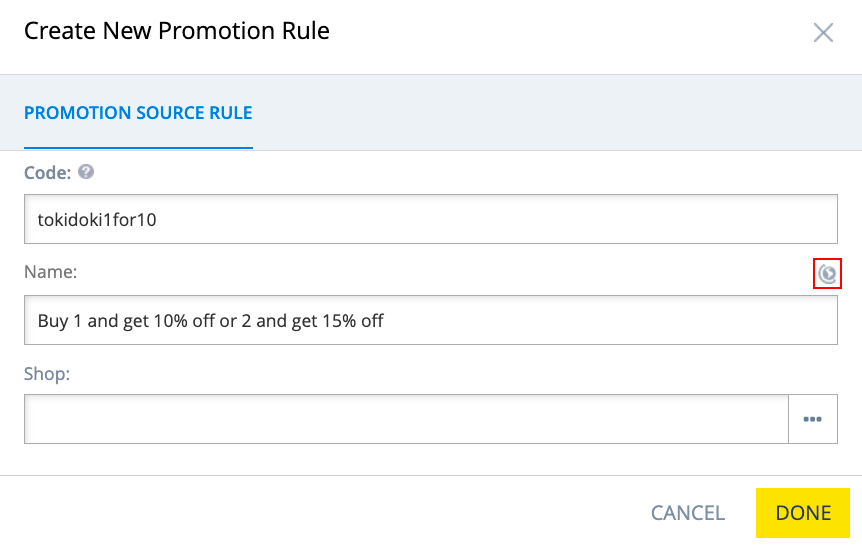
If unavailable, key in the Promotion Name (EN).
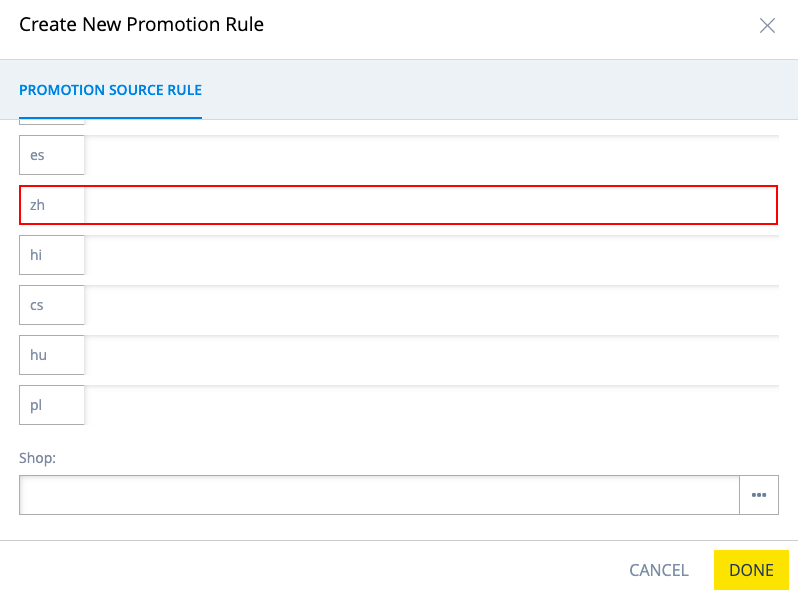
Shop: Type in your Store Name and select.
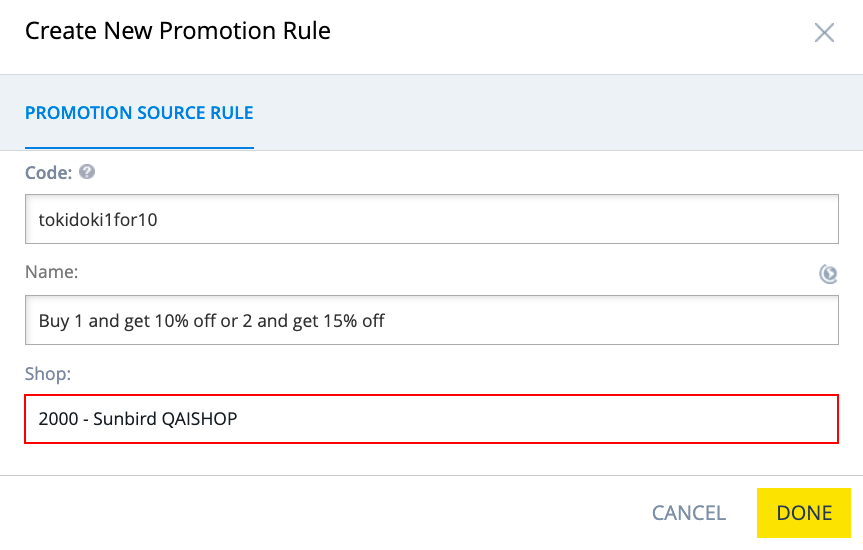
The promotion will appear at the bottom of the screen. Click into the upward arrow to expand the section. - Click on the Rule Properties Tab
Website: select cagPromoGroup
Priority: 1000
Description: Brief promotion description for the customer. ➡️ Click on the GLOBE ICON to provide the Mandarin translation (ZH)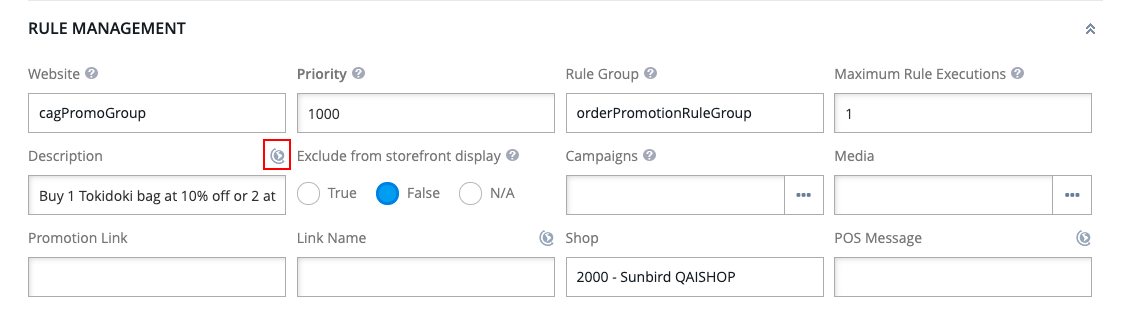
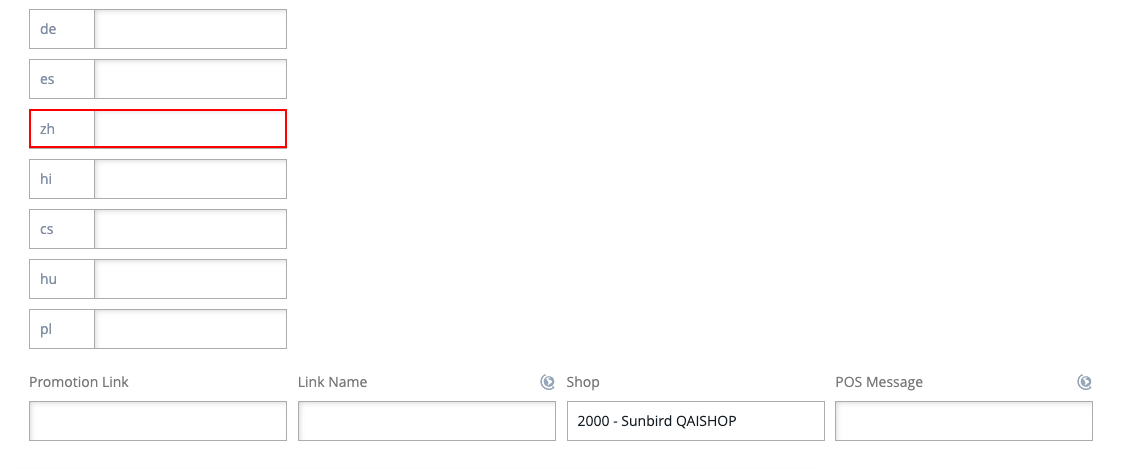
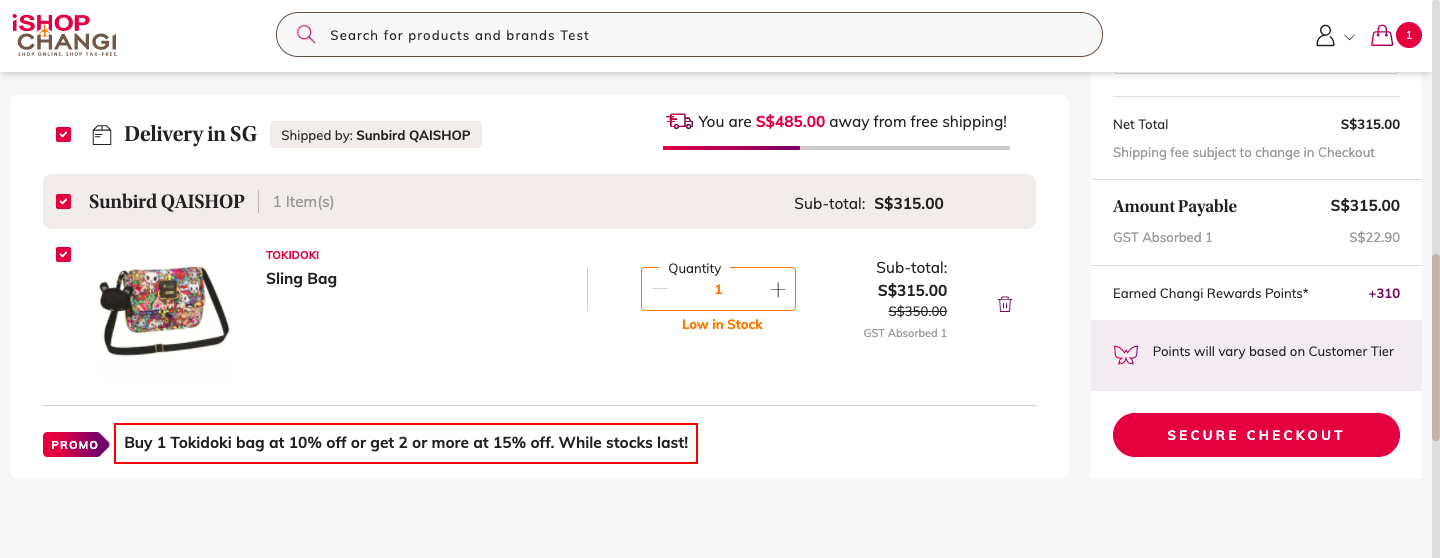
Link Name: indicate Shop Now. ➡️ Click on the GLOBE ICON to provide the Mandarin translation (ZH)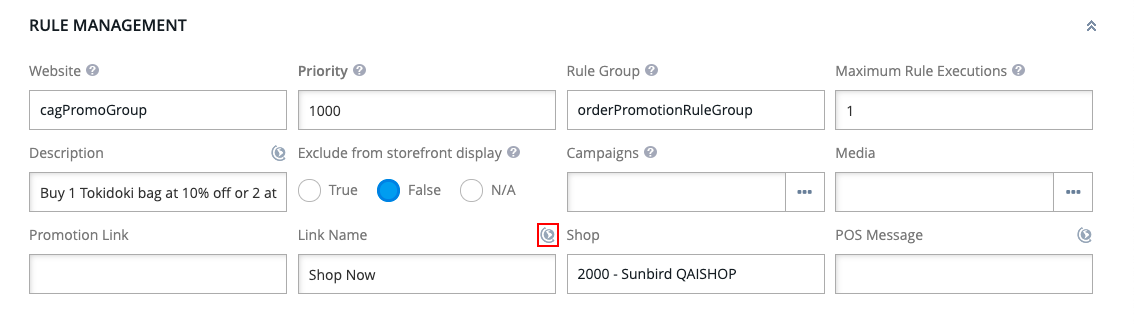
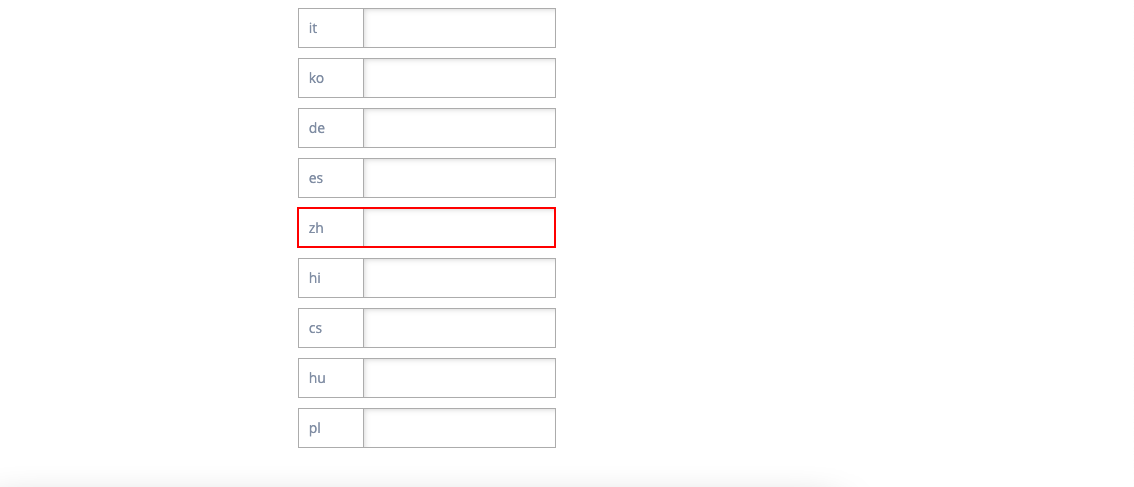
- In the Conditions & Actions Tab ➡️ Drag Qualifying categories group from Available Conditions and drop it in the center
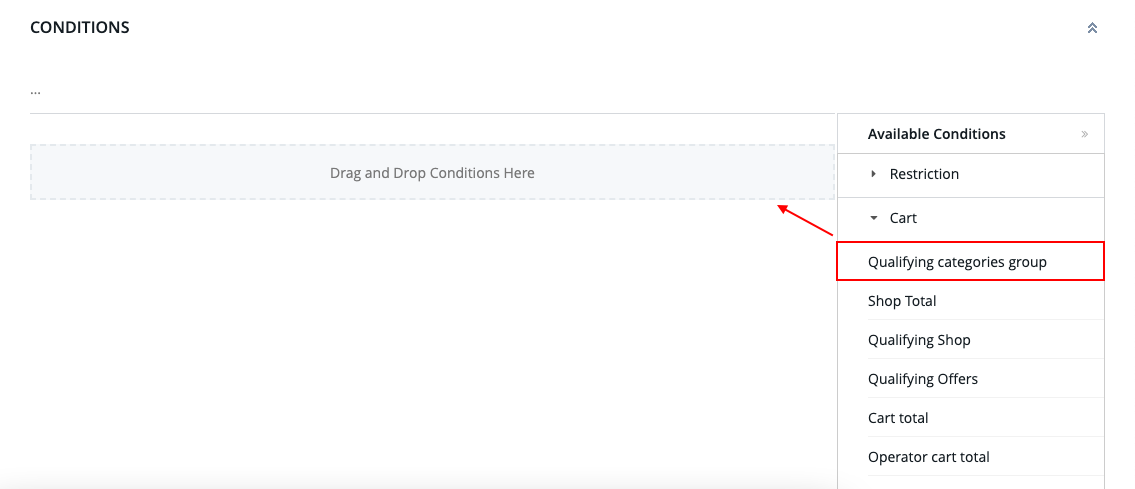 Click on the text to expand the section
Click on the text to expand the section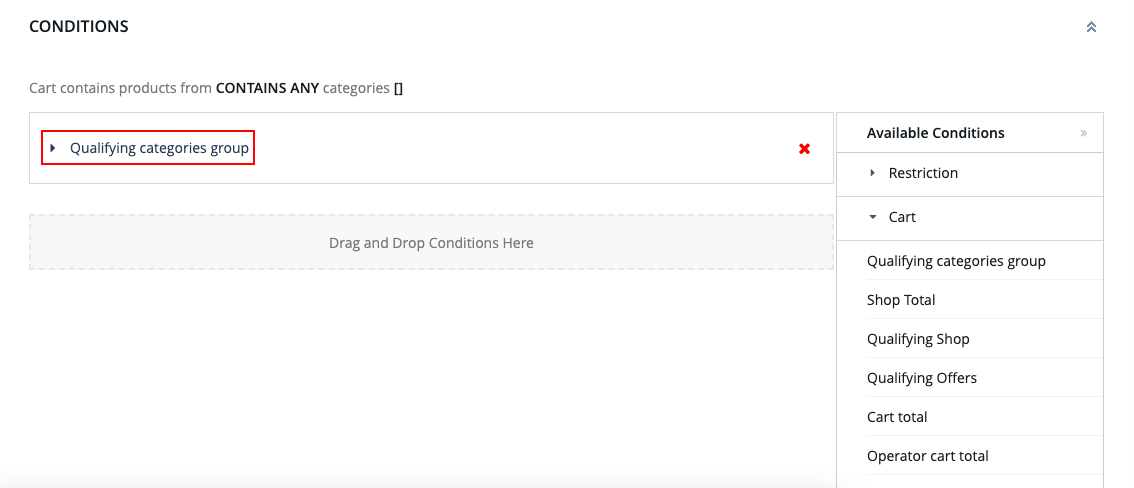
Operator: =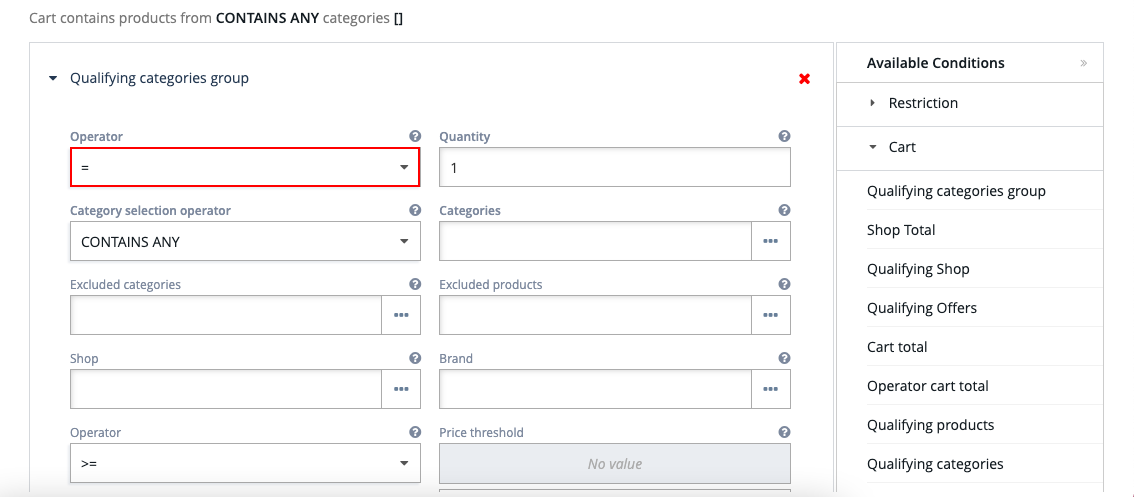
Quantity: 1 e.g. Customer must purchase exactly 1 quantity of the category or brand. Always select the Staged Version.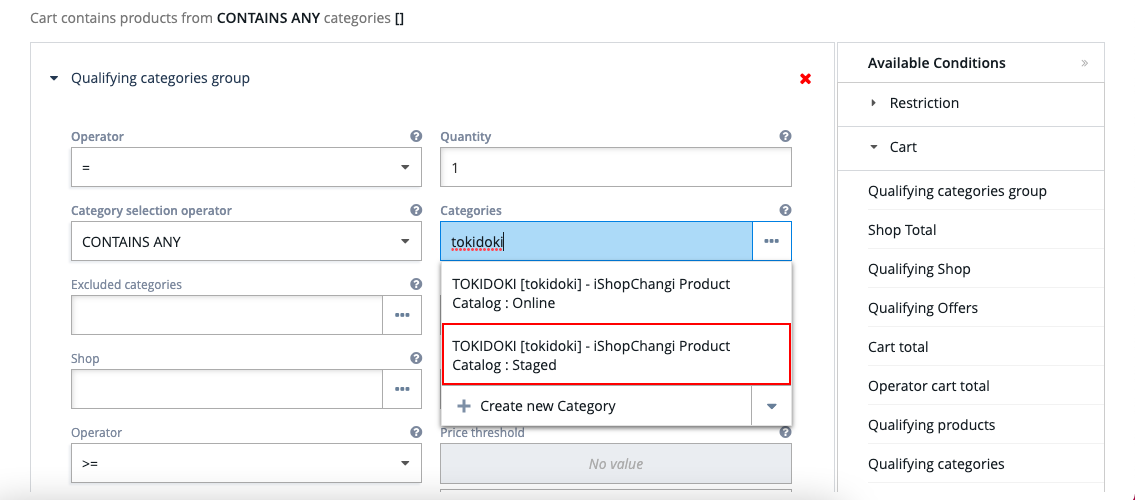
Shop: select your Shop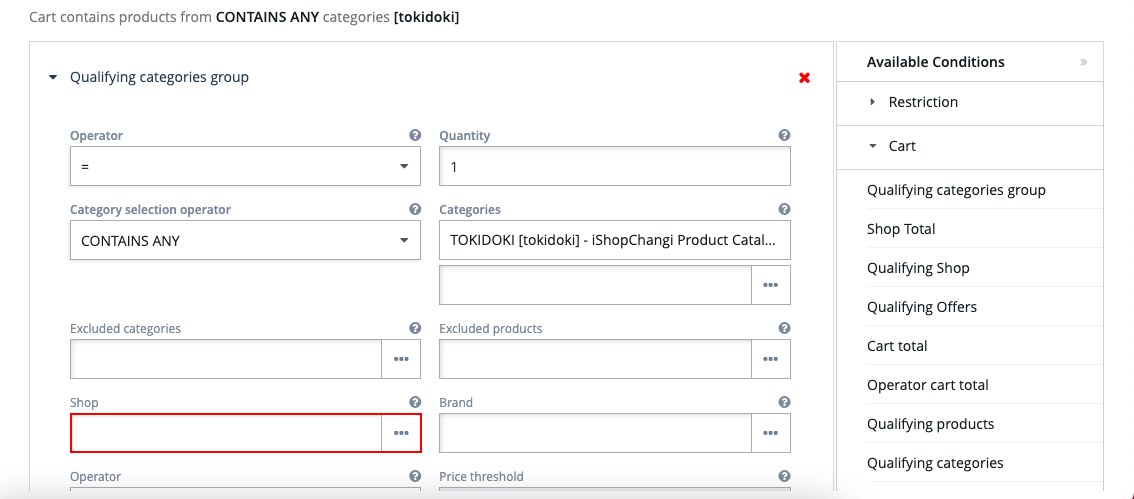
- *For WeChat Mini Program Applicable merchant only*
If the promotion is for the iSC website only or the WeChat platform only, please add the Qualifying By Channel.
If the promotion is for both the iSC website and the WeChat platform, please ignore this step.
Under Qualifying By Channel condition, click into Channel Type ➡️ select the channel meant for the promotion.
- Scroll down to the Actions section!
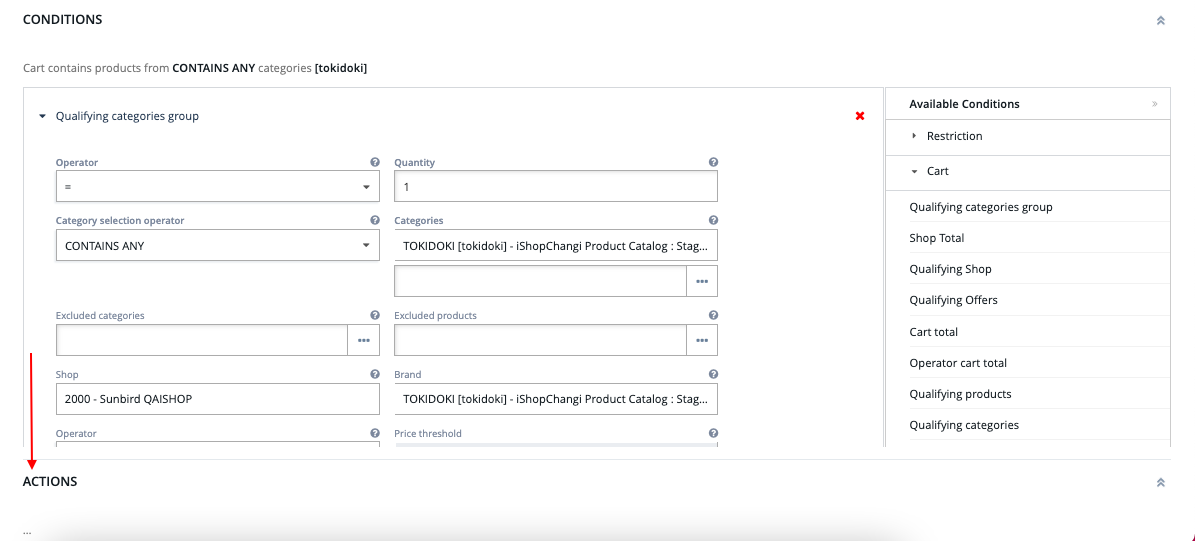 ➡️ Drag Percentage discount on products and drop into the center
➡️ Drag Percentage discount on products and drop into the center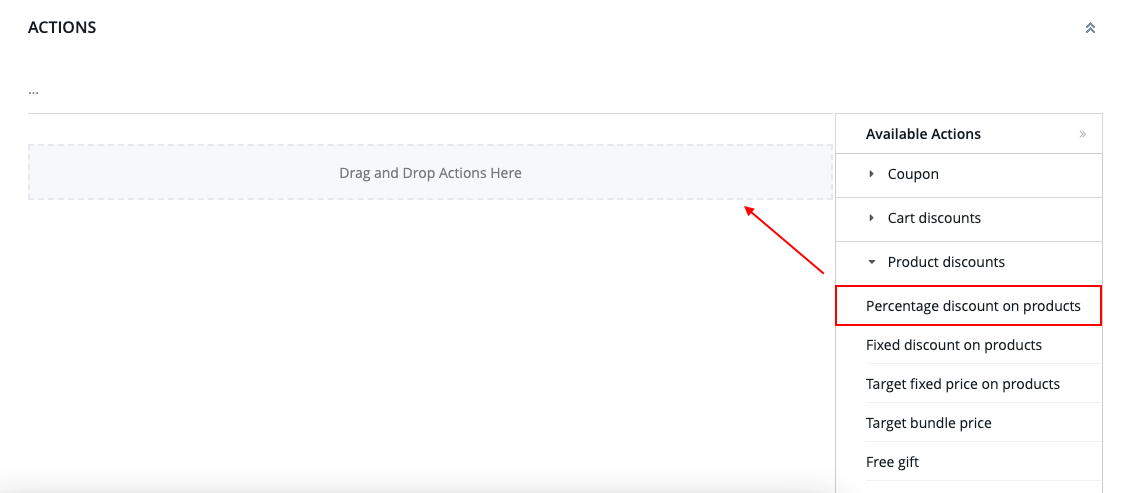 Click on the text to expand the section
Click on the text to expand the section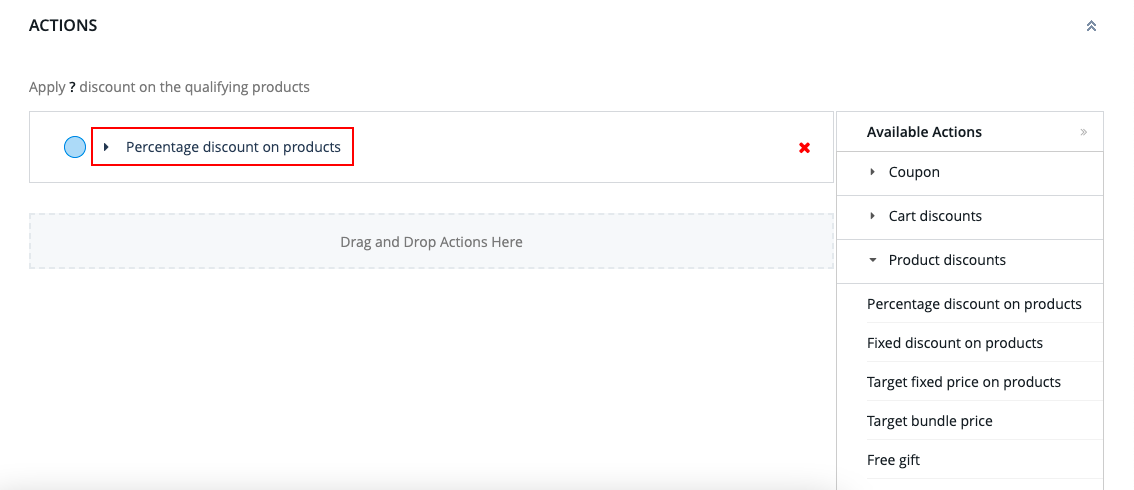
Percentage discount value: Input numeric value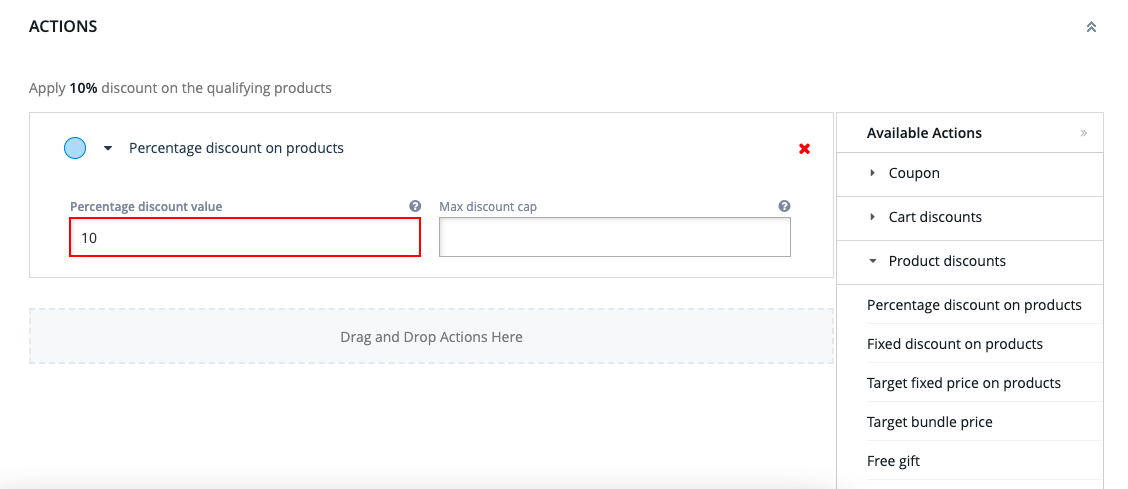 (If applicable) Max discount cap: Input numeric value
(If applicable) Max discount cap: Input numeric value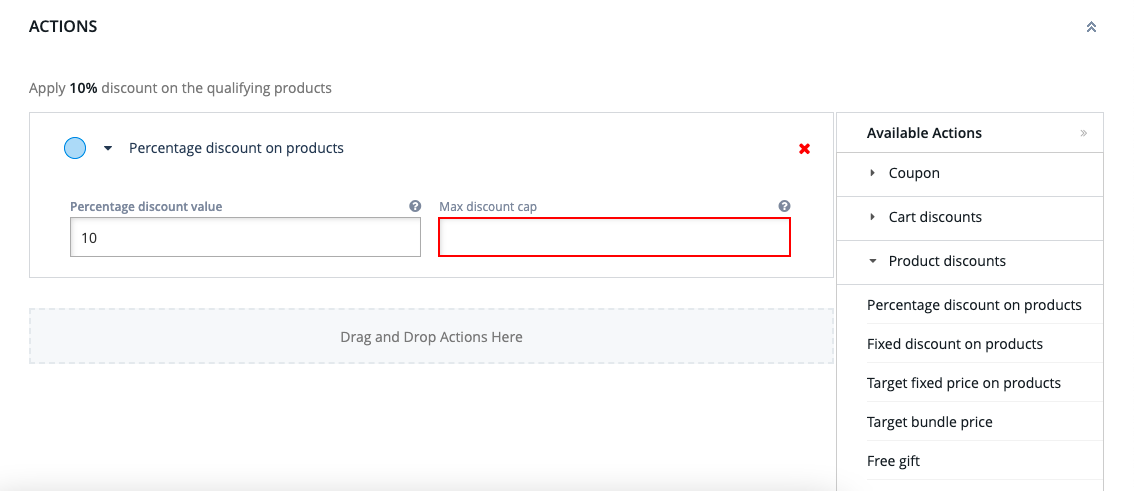
- SAVE
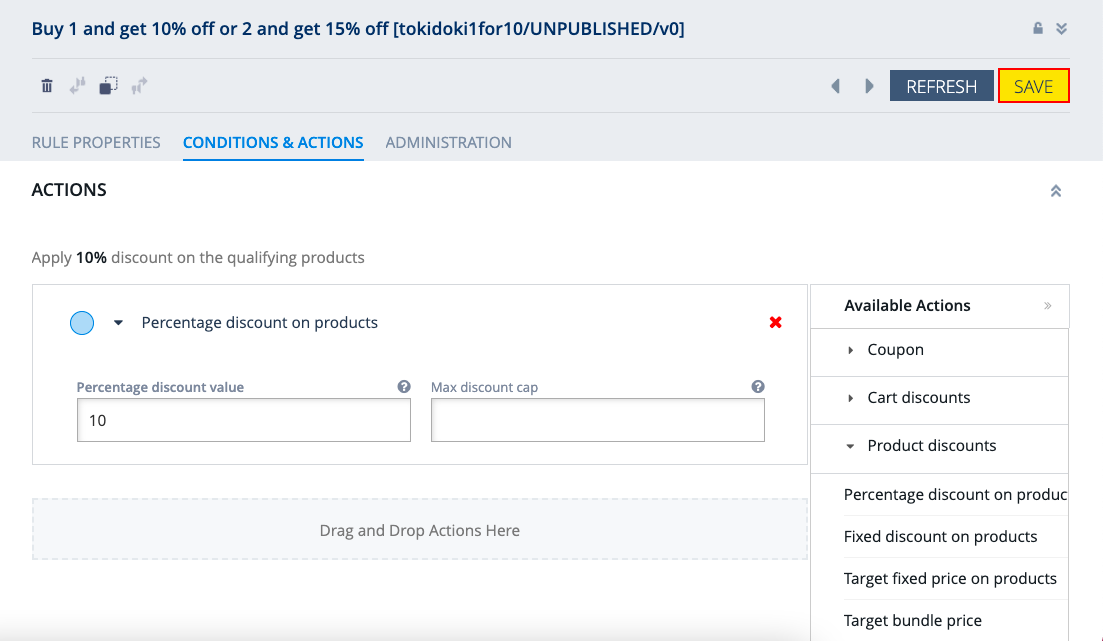
- PUBLISH.
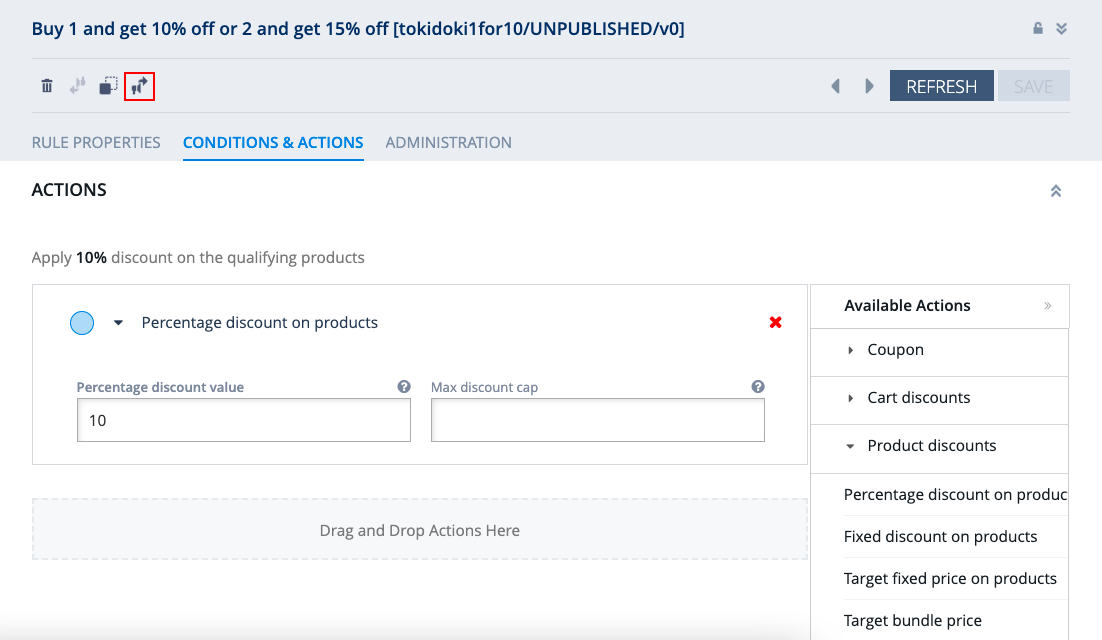
- REPEAT. Create a new promotion & repeat the steps 1-8. Once done, in the Rule Management section ➡️ Set Priority at a higher level – E.g. if first tier’s Priority is set at 1000, please set this at 1001
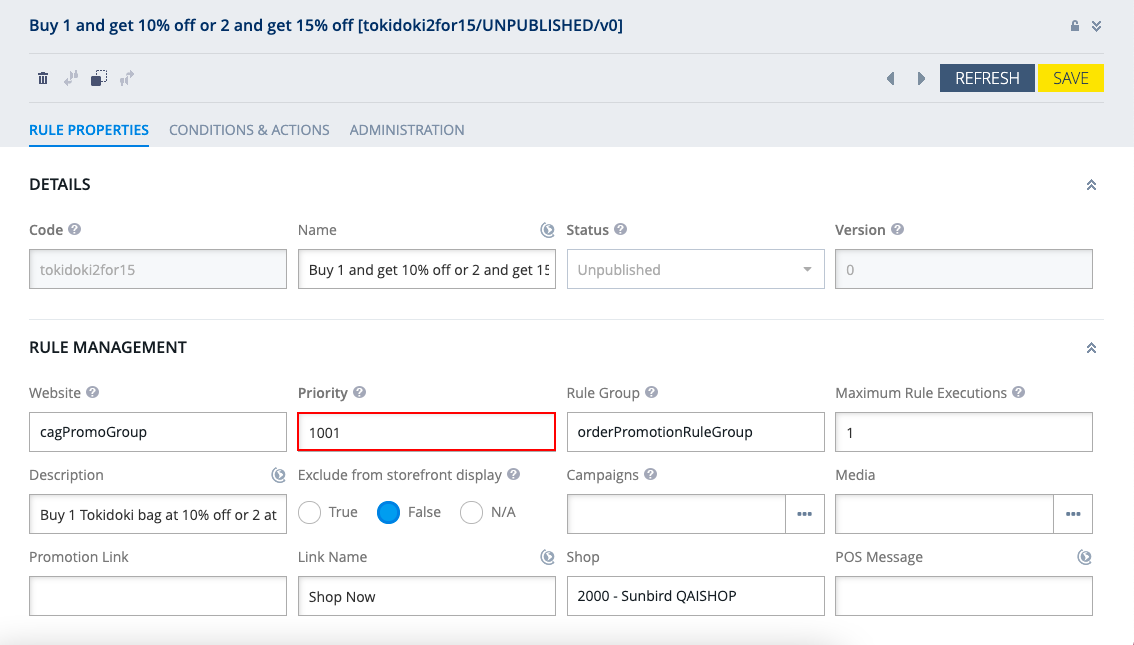
- In the Conditions & Actions Tab ➡️ Conditions: The Operator should be set to >=
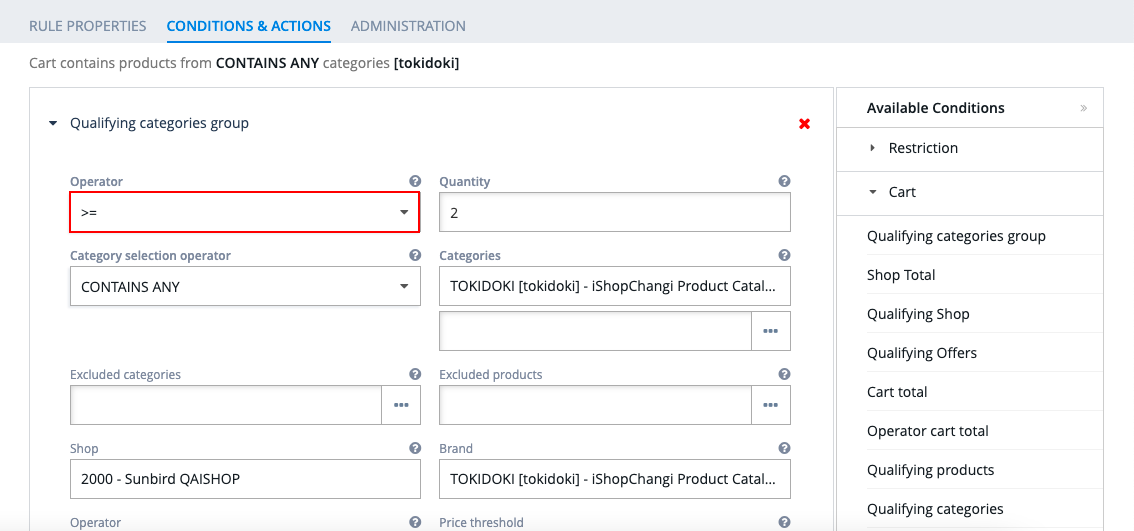 Quantity should be 2
Quantity should be 2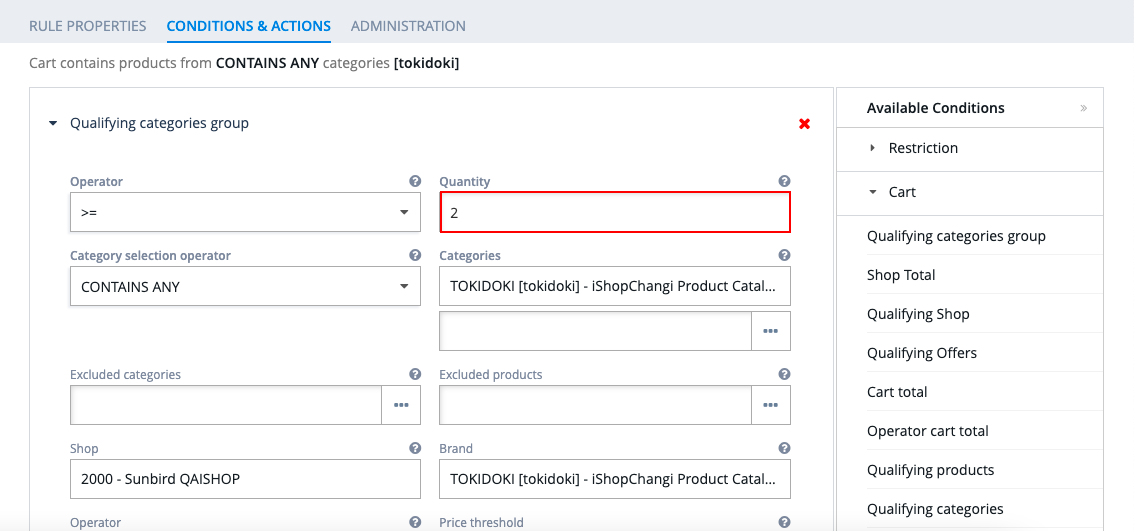
- SAVE
- PUBLISH. This is what you will see on storefront. When the customer adds 1 Tokidoki bag to the cart, the 10% discount gets applied.
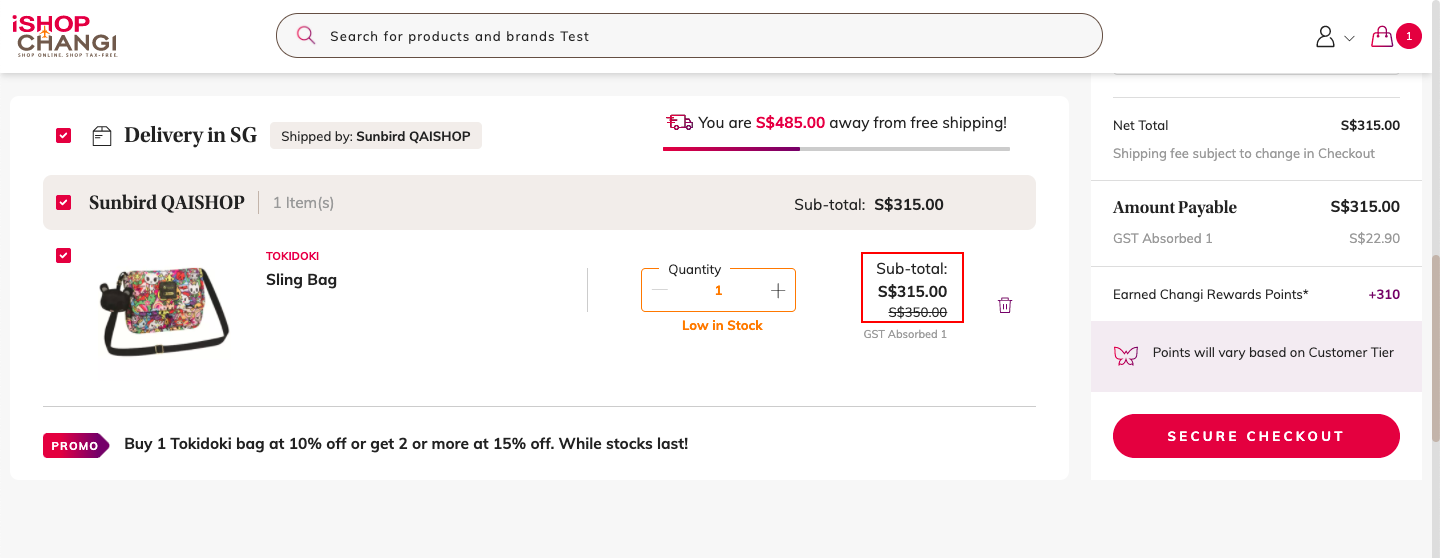 When the customer adds 2 Tokidoki bags, the 15% discount gets applied.
When the customer adds 2 Tokidoki bags, the 15% discount gets applied.