How do I use 2c2p?
Accounts/ Users
- Logging into a New Account. The Login URL can be found here https://client.2c2p.com/2.0/login
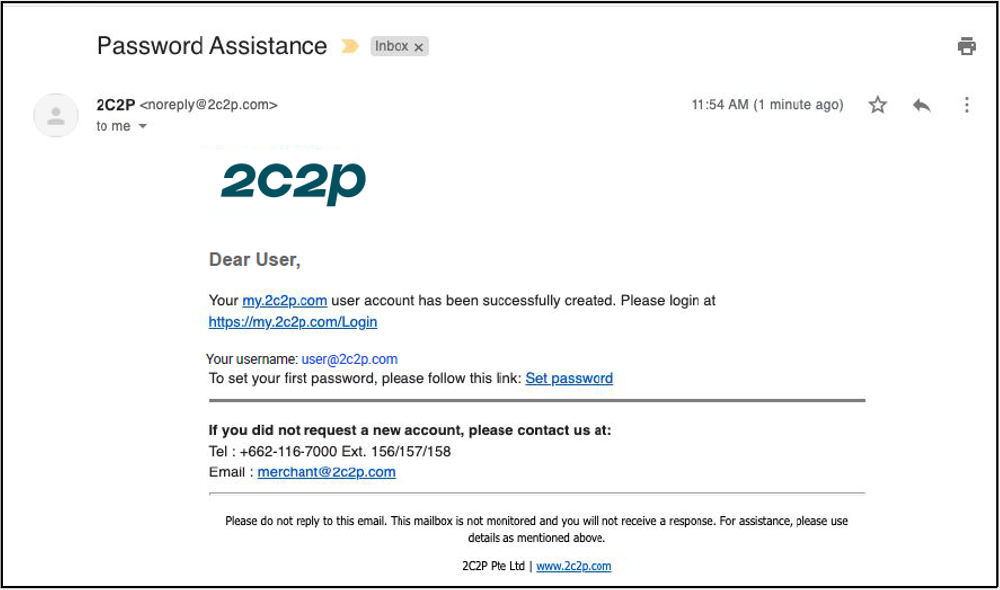
You will receive an email prompting you to login and reset your password.

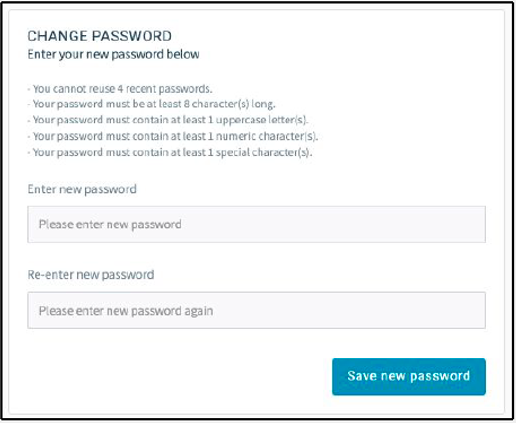
- Forgot your Password? Simply click on Forgot Password? at the login page.➡️ Enter email and verification text to reset password.
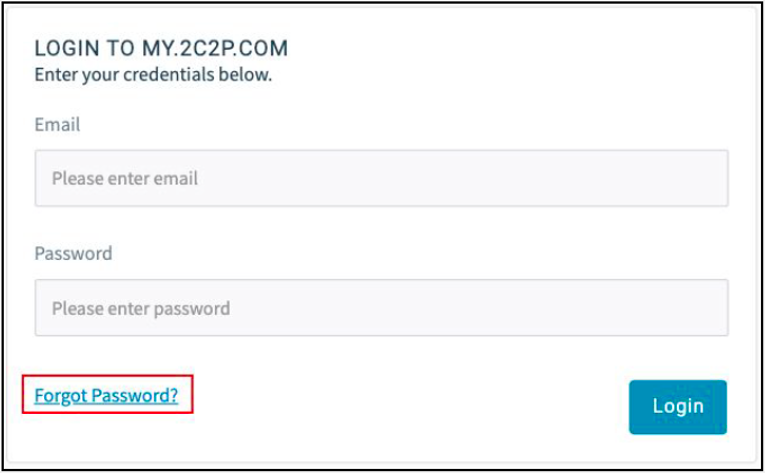
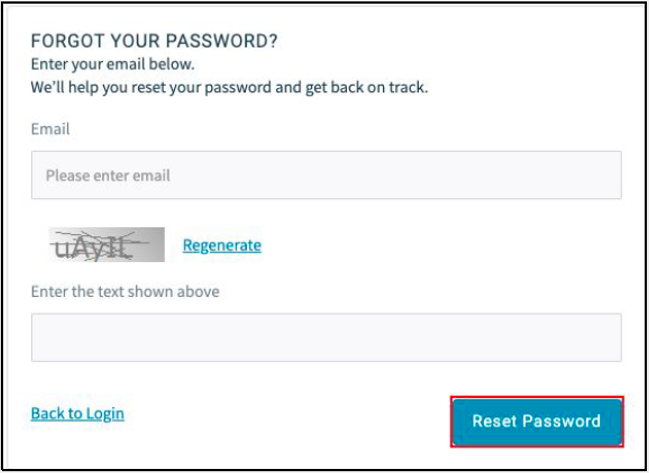 You will receive an email, click on the Click to change link.
You will receive an email, click on the Click to change link.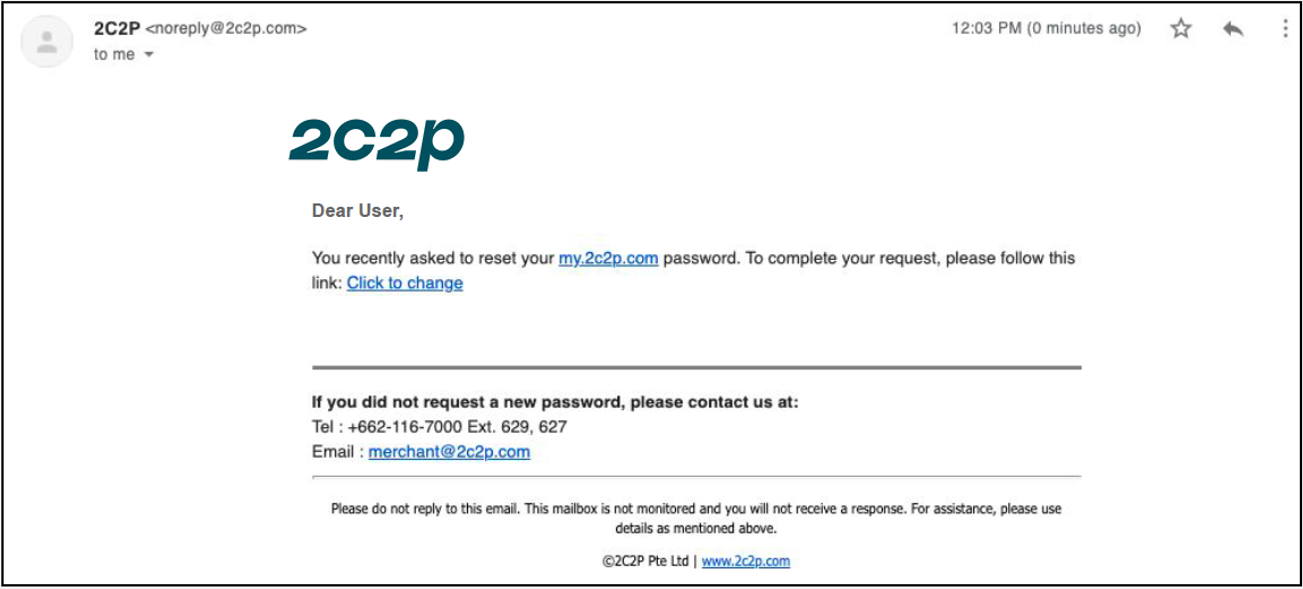 You will be redirected to reset your password and login again.
You will be redirected to reset your password and login again. 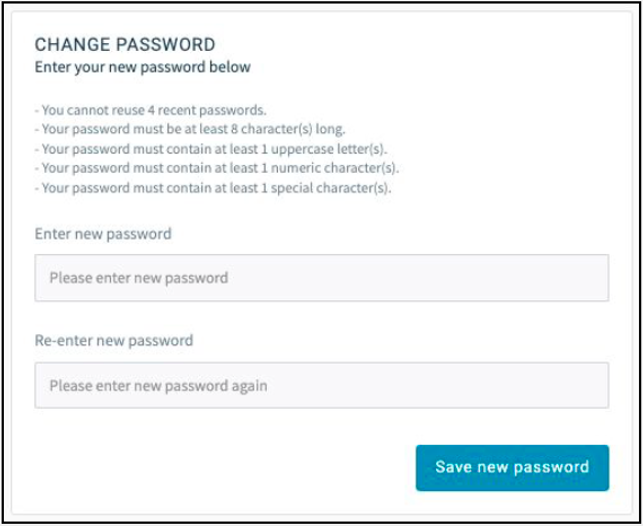
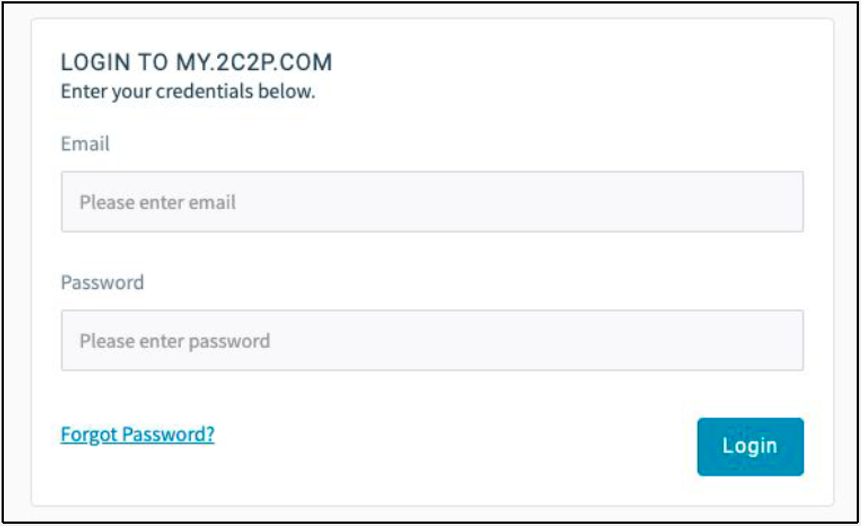
- Create New User. You may create additional users. In the portal, go to Account ➡️ Users ➡️ Create new ➡️ Enter user details and assign rights accordingly ➡️ Save
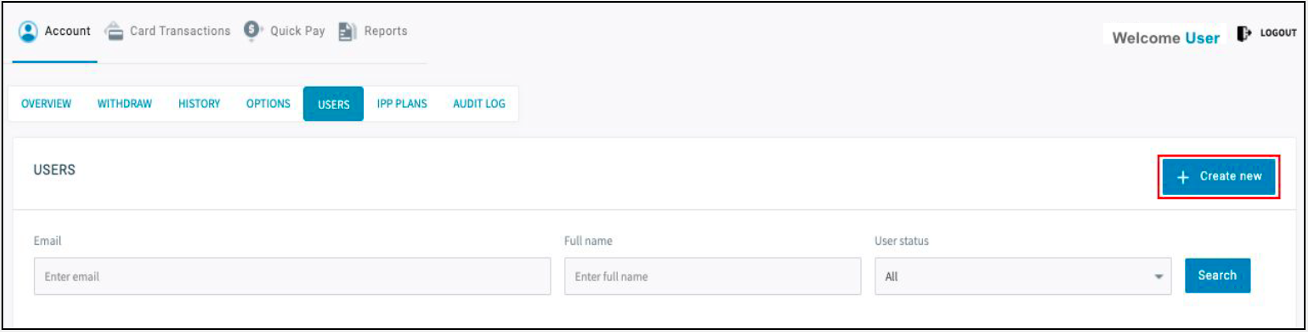
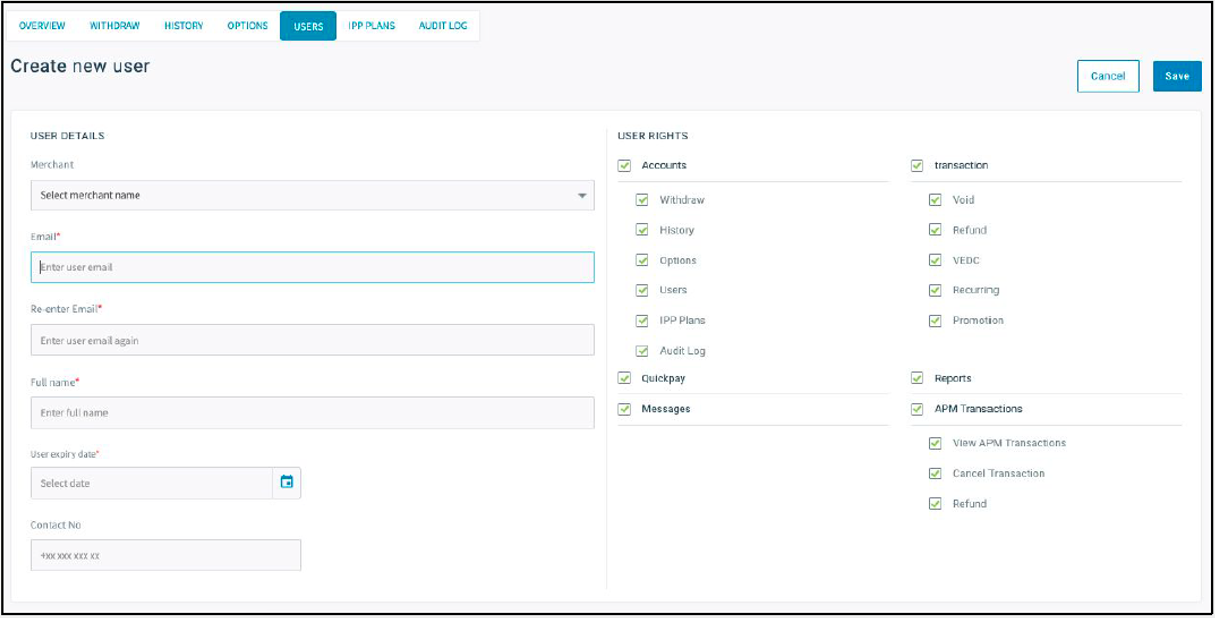
Reports/ Invoices
Transaction Search/ Download
- You may view settled transactions by going to Card Transactions ➡️ Search.💡 Filters can be applied to search for specific transactions.
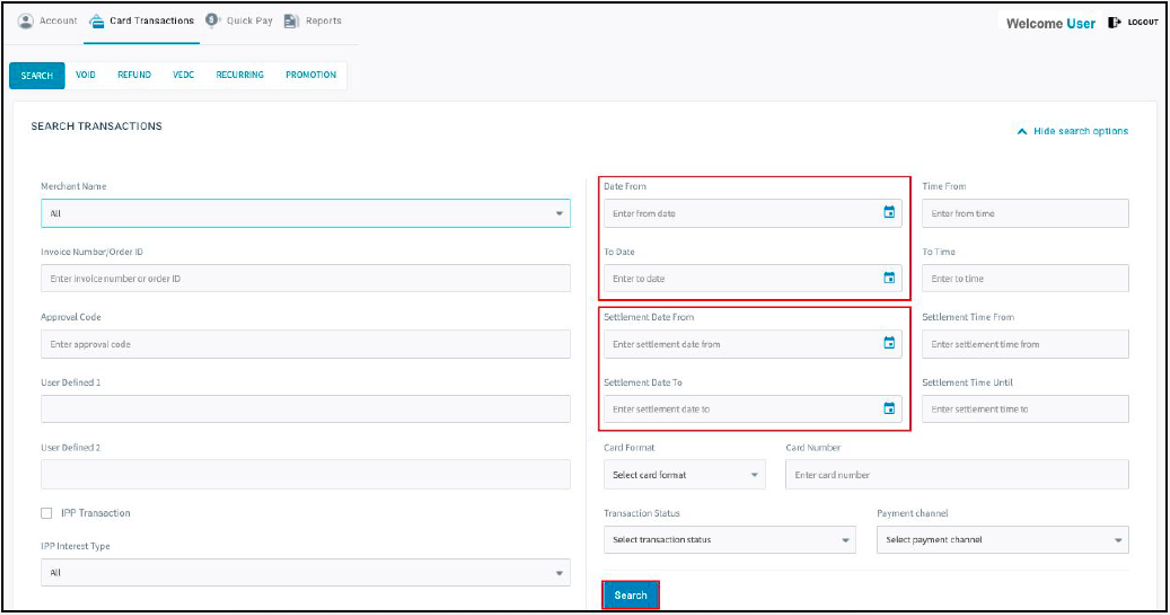
- Click on View for more detailed transaction information. Click Download to export the transactions in excel worksheet.
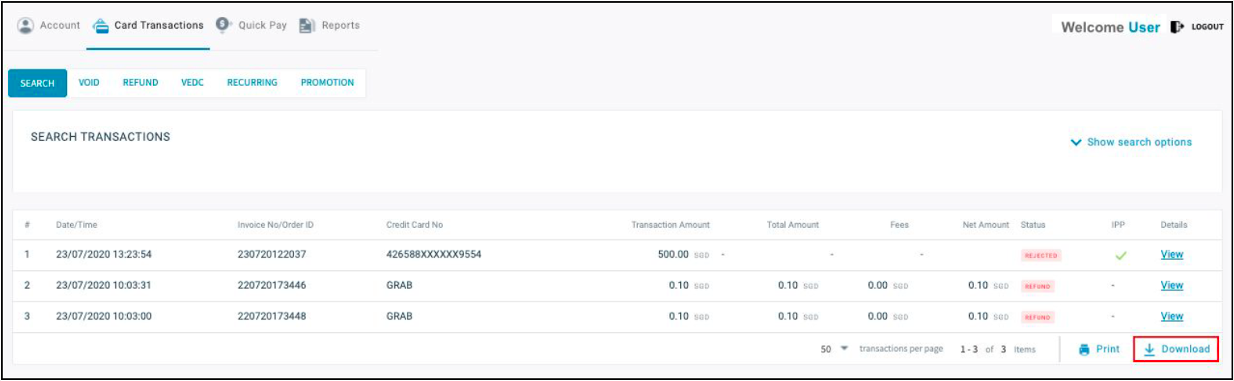
Download Report
- Access Reports via the Reports tab.💡 There are a number of reports e.g. Settlement, Refund, Chargeback etc. available in the section. You may filter reports by Date, Month or Custom Range (select from Calendar)
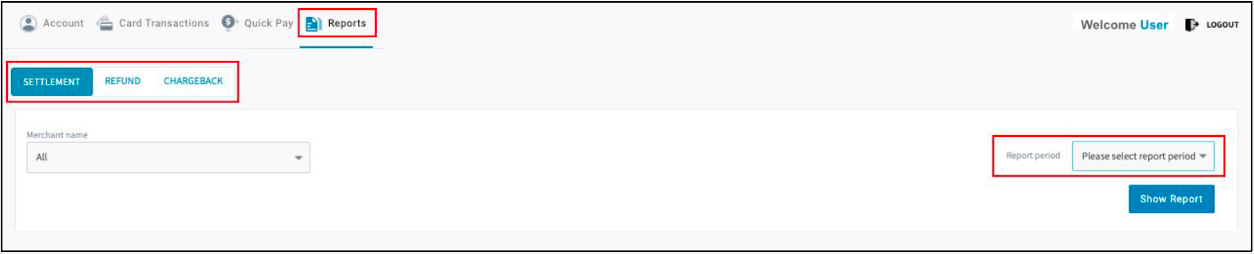
- Details of the report will be shown. Click Download to save a copy (excel worksheet format)
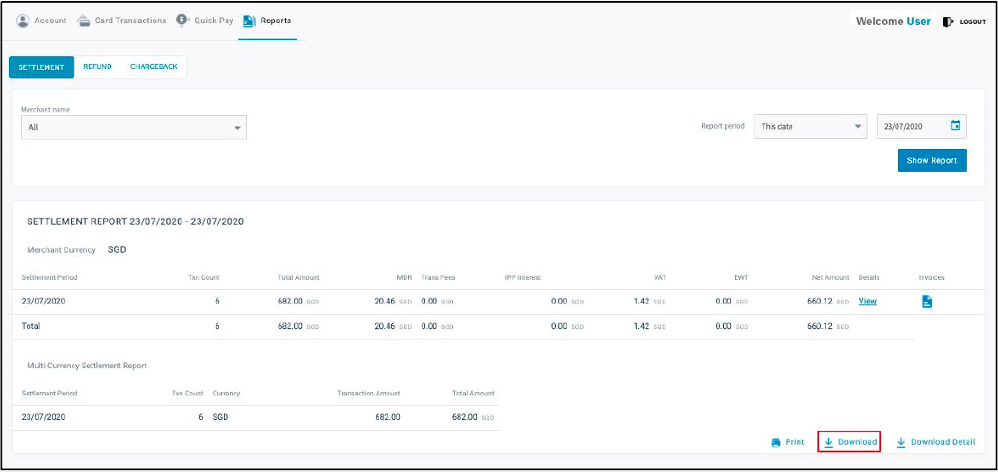
Download Invoice
Access Invoice via the Reports tab. To download the invoice, click on the document📄 icon. Do note that invoices may only be downloaded on a daily basis. 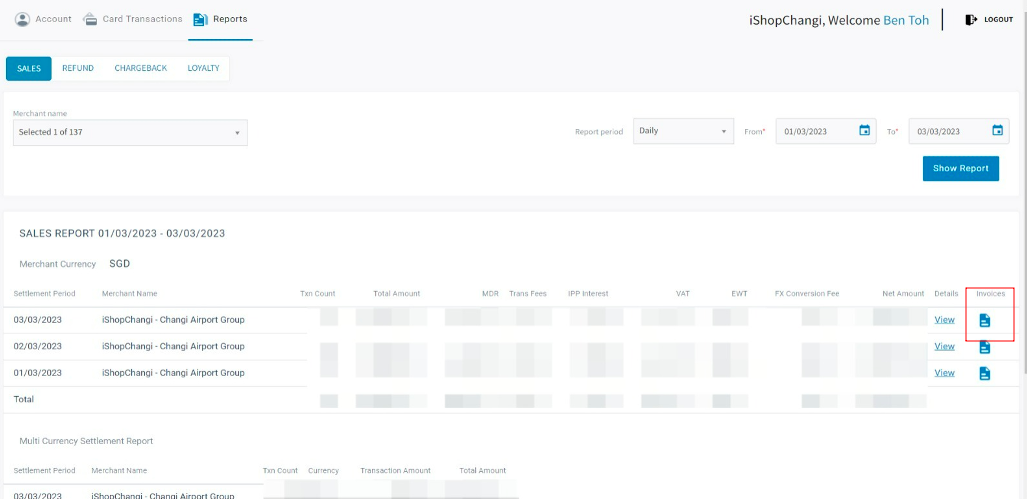
Account History
Access history via the Account tab. You will be able to view daily settlement sales, refund and the amount to be disbursed.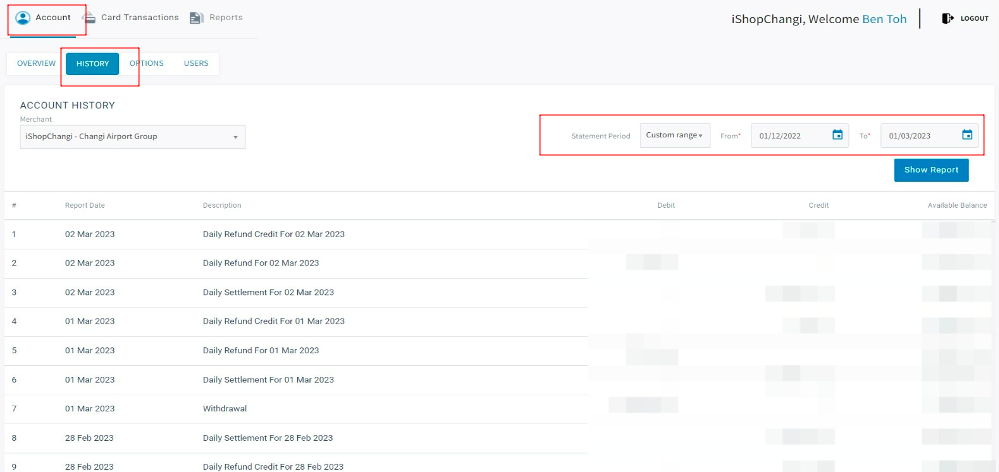
Recording
Will be up soon!
Deck
https://drive.google.com/file/d/1O6s4_JQUR5BhYTfEr5c6pHwaNZWD4vbk/view?usp=share_link