Buy Product A and get $X off Product B
Expected Result
Example: Buy an Apple iPhone 16e and get $150 off the Apple Earpods.
Promotion Details will appear on the Apple iPhone 16e page.

Promotion Details will appear on the Apple Earpods page.

Promotion mechanics will apply at checkout when the criteria has been met.
Promotion Name also appears in this section.
Step-by-Step Guide
- After logging in to Okta, click on the SAP BackOffice application.
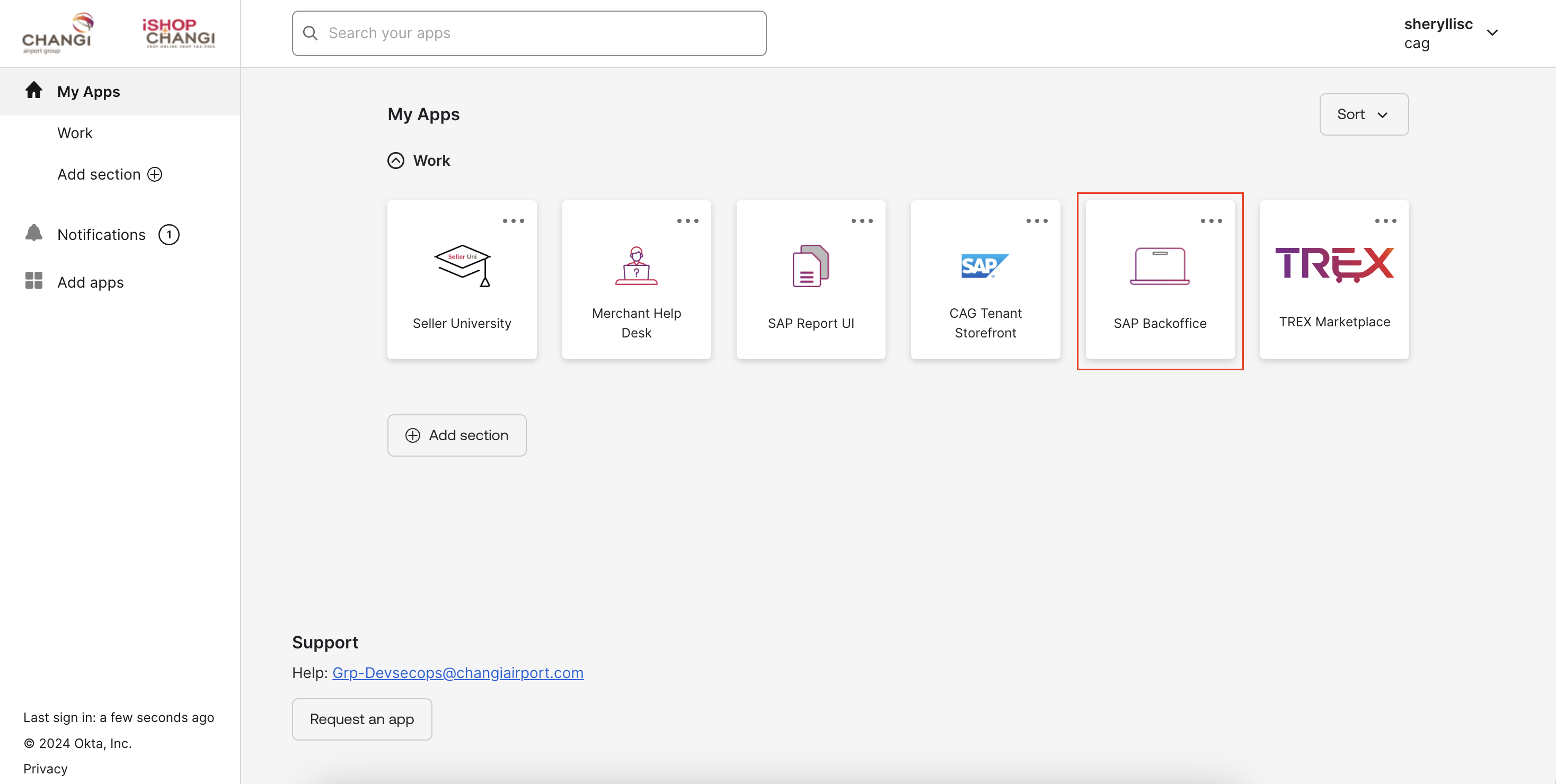 Under Marketing ➡️ select Promotion Templates ➡️ click on the binoculars icon ➡️ click on SEARCH
Under Marketing ➡️ select Promotion Templates ➡️ click on the binoculars icon ➡️ click on SEARCH 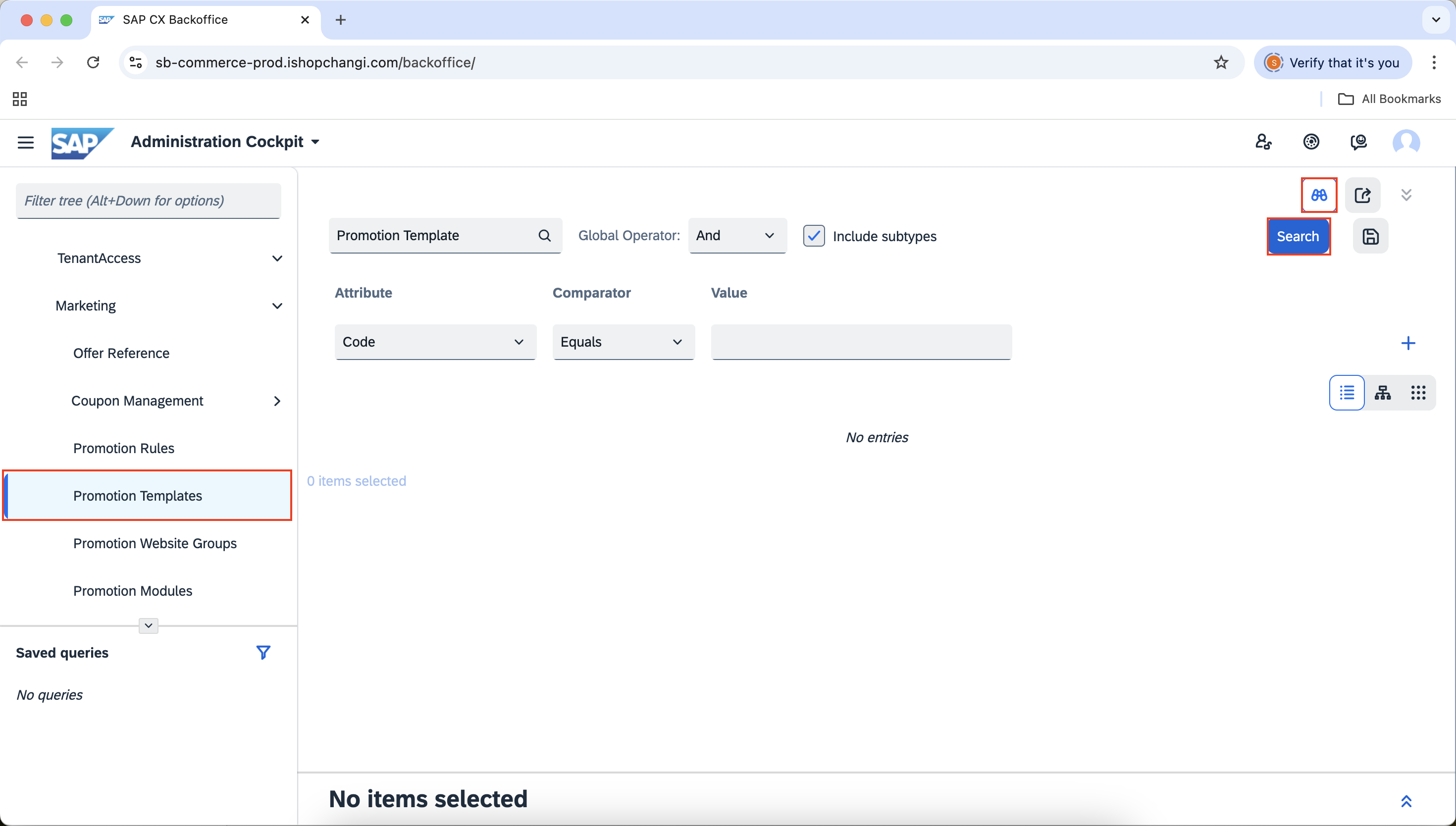
- Select FixedDiscount_PartnerProducts_Template ➡️ click on the + icon ➡️ Rename the code💡Please ensure that the code is unique. E.g., CNY25_10offProductB ➡️ OK. Promotion rule has now been created.


A window will appear at the bottom of the page. Please click on it and expand the section by clicking on the arrows on the right.
Drag the line to expand the window fully.
- In the Rule Properties Tab, edit the Promotion Name [EN]. This will appear on the header of the Promotion tile on the category carousel, PDP and cart out page. Click on the 🌏 icon to input the Promotion Name [ZH] in mandarin. 💡 This will appear on the mandarin version of the iShopChangi website.


- Input the Promotion Description [EN]. This will appear on the category carousel, PDP and cart out page. Click on the 🌏 icon to input the Promotion Description [ZH] in mandarin. 💡 This will appear on the mandarin version of the iShopChangi website.


- Shop: Include your Store Name.

- Media: Input your Promotion Banner. Refer to this short tutorial for the Banner Guidelines and steps. 💡 This will give your Promotion more visibility.
- Check that all fields highlighted in the red box have been filled up.

- Schedule: (If applicable) Include the Start Date/Time and End Date/Time.

- Click on SAVE to save your changes. Once done, proceed to the Conditions & Actions Tab.


- Under Container A, click on Qualifying Offers to expand the section. Offers: Input the mp# of the product. 💡 This is the product that the customer should purchase in order to qualify for the promotion.
In this example, it would be all the iPhone 16e. You may find the product mp# in TREX.
Ensure that the status of the product is true.
If it is false, the Offer is either OOS or inactive. If OOS, please replenish the stocks. If inactive, please check the availability period.


- Under Container B, click on Qualifying Offers to expand the section. Offers: Input the mp# of the product. 💡 This is the product that the customer should purchase in order to get the discount.
In this example, it would be all the Apple Earbuds. You may find the product mp# in TREX.
Ensure that the status of the product is true. If it is false, the Offer is either OOS or inactive. If OOS, please replenish the stocks. If inactive, please check the availability period.

- *For WeChat Mini Program Applicable merchant only*
If the promotion is for the iSC website only or the WeChat platform only, please add the Qualifying By Channel.
If the promotion is for both the iSC website and the WeChat platform, please ignore this step.
Under Qualifying By Channel condition, click into Channel Type ➡️ select the channel meant for the promotion.
- Scroll down to the Actions section. Click on Fixed discount on partner products to expand the section. Click on + Add new item.

 Select the Currency and input Discount Value ➡️ ✔️
Select the Currency and input Discount Value ➡️ ✔️
- SAVE ➡️ PUBLISH


👋🏼 Questions, concerns or experiencing login issues? Contact us via the Merchant Service Desk!
