CAG3PL Mode - Ninja Van portal features
This page provides an overview of the key features available in the Ninja Van Portal:
- Logging in to the Ninja Van Portal
- Navigating the Dashboard
- Checking for Failed Pickup Attempts
- Retrieving Waybills
You can download this guide.
Logging in to the Ninja Van Portal
- Access Ninja Van portal via https://dashboard.ninjavan.co/v2/login
- Select Email Address as the login method.
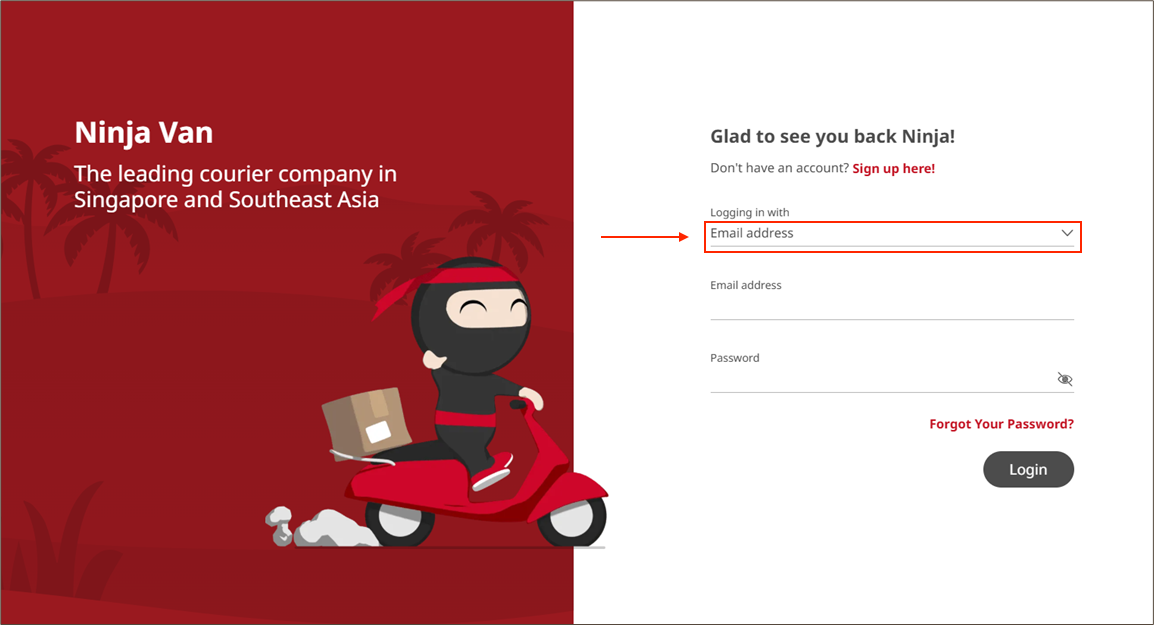
- Enter your Email address and Password.
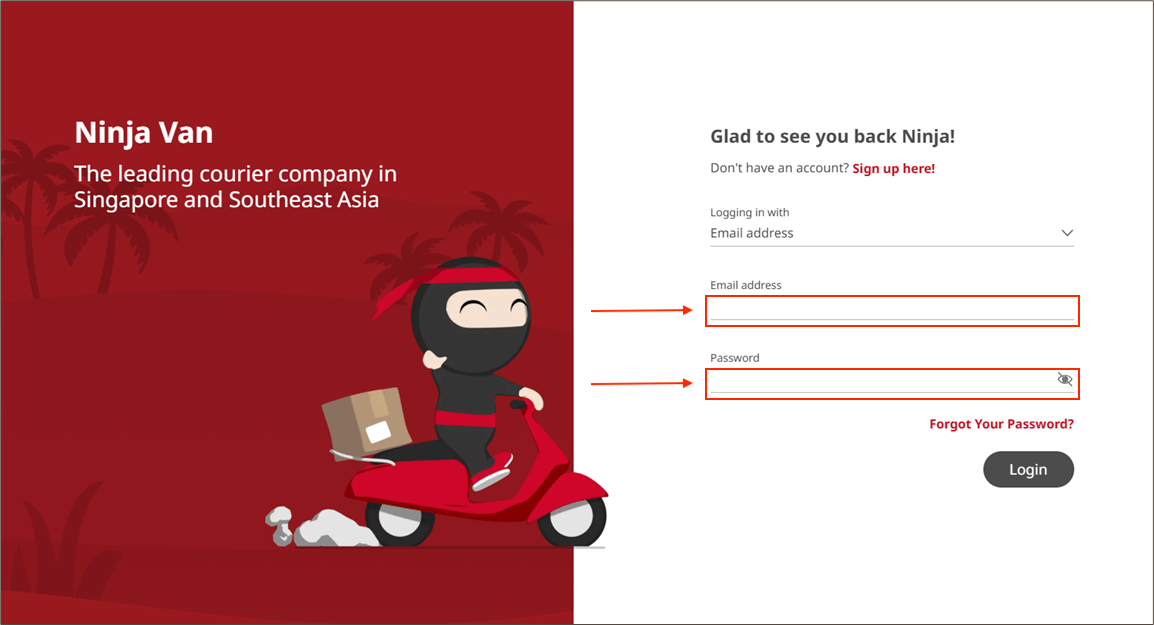
Navigating the Dashboard
After logging in, the dashboard will appear. Use it to monitor the delivery status of your orders.
Parcel Review
- Pending Pickup: Orders awaiting a pickup by Ninja Van.
- Rescheduling Delivery: Orders where delivery to customers has failed and Ninja Van has scheduled a new delivery date.
- Returned to Sender: Orders that have been returned to you by Ninja Van.
- On Hold: Orders currently on hold with Ninja Van. (If this happens, Ninja Van will inform the iShopChangi Team, so there’s no cause for concern).

Checking for Failed Pickup Attempts
Use this feature to check for any failed pickup attempts by Ninja Van.
- In the left sidebar menu, select PICKUPS. You will be redirected to a calendar view showing scheduled pickups by date.
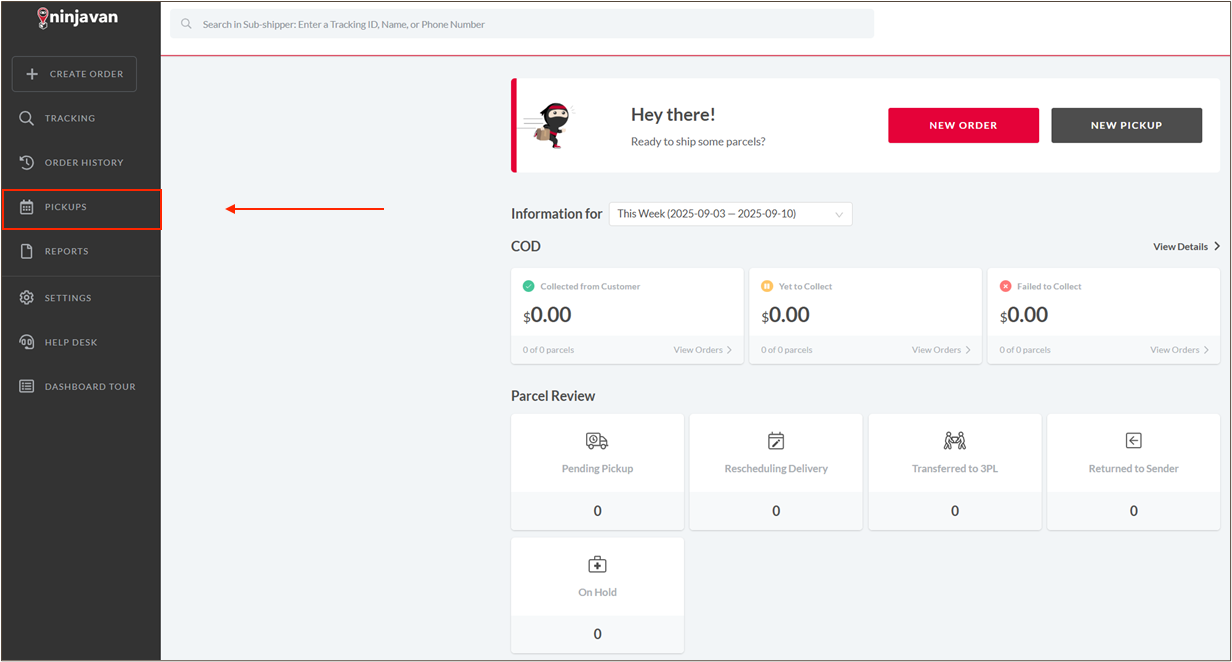
- Look out for dates marked with a red dot – these indicate failed pickup attempts.
💡 Example: Failed pickup attempts occurred on 03 and 04 Sep, followed by a successful pickup on 05 Sep. This means that the driver attempted to pickup on 03 & 04 Sep but succeeded on 05 Sep.
- To view details of a failed attempt, click on the date.
 A pop-up will display the attempted pickup time and the reason for failure.
A pop-up will display the attempted pickup time and the reason for failure.
💡 If your parcels are not collected by the end of the day, use this feature to check for failed pickup attempts. Ninja Van typically attempts pickup the next day. For confirmation, you can also contact our Logistics Team at isc.groundops@changiairport.com.
Retrieving Waybills
By default, waybills are generated in TREX after processing an order. If they are not generated, you can download them directly from the Ninja Van portal.
- Go to Pending Pickup.
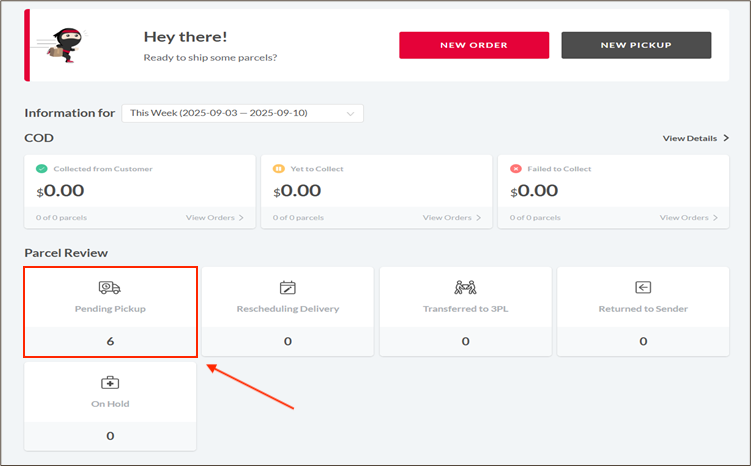
- All orders pending pickup will be displayed. Click into the order that you wish to download the waybill for. A new browser tab will be open.
 📝 Note: To print multiple waybills, check the box beside the order to select the waybills you wish to print.
📝 Note: To print multiple waybills, check the box beside the order to select the waybills you wish to print.
- Click Print Airway Bill
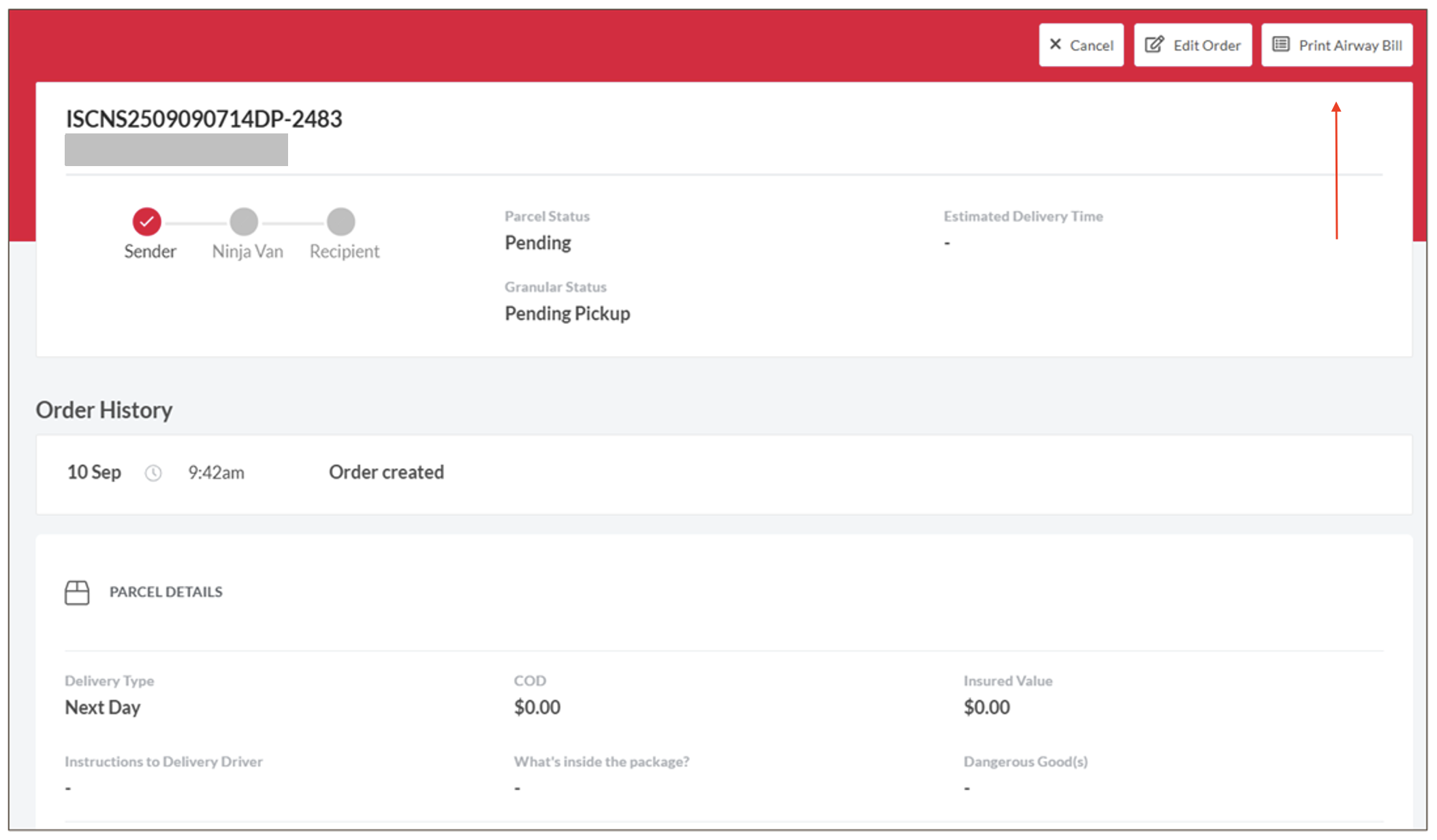
- A pop-up will appear. Select 1 bills per page.(Recommended)
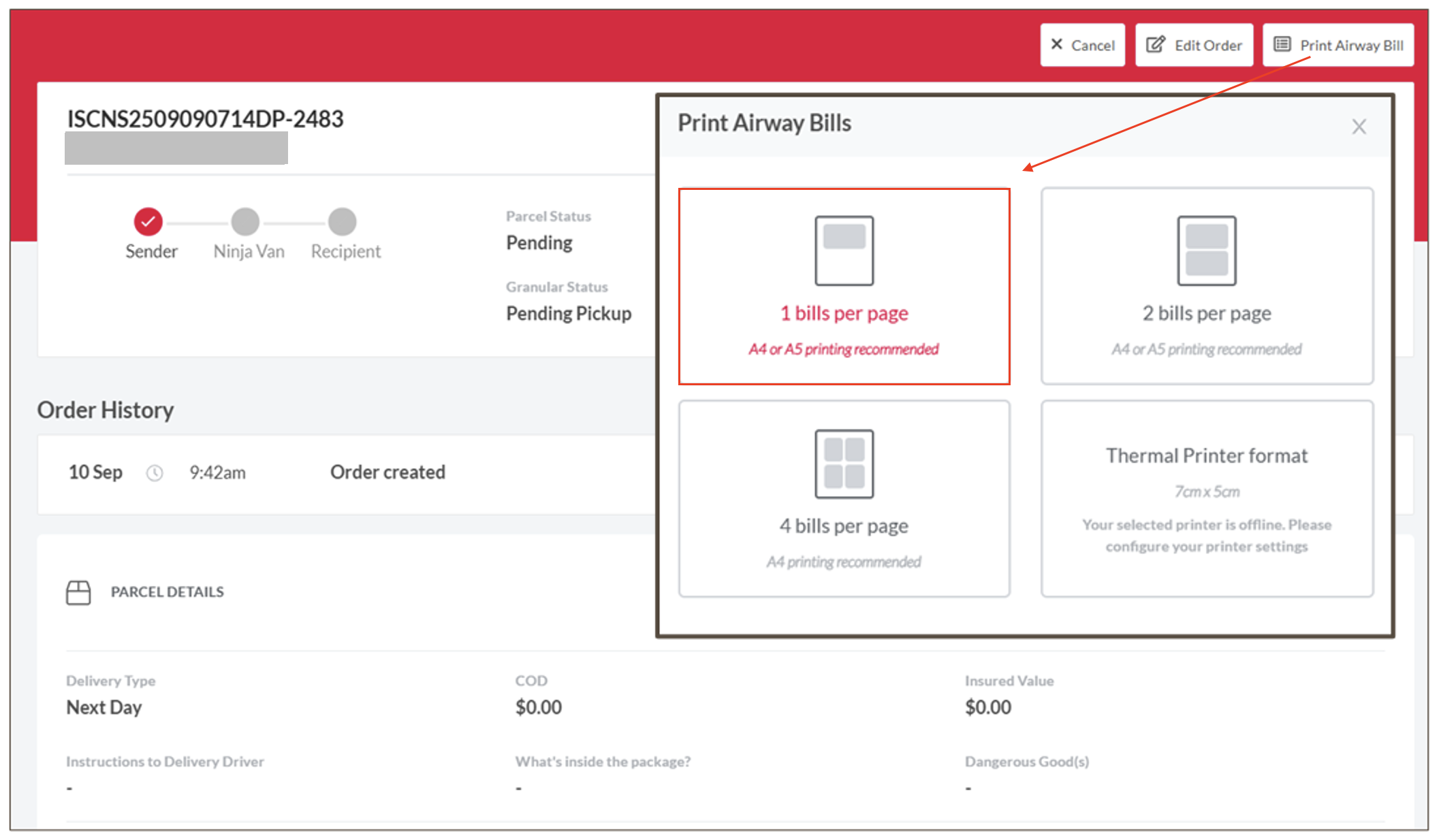
- A final pop-up will then appear, click PRINT. A new browser tab will open in PDF format. You can download them or print directly.
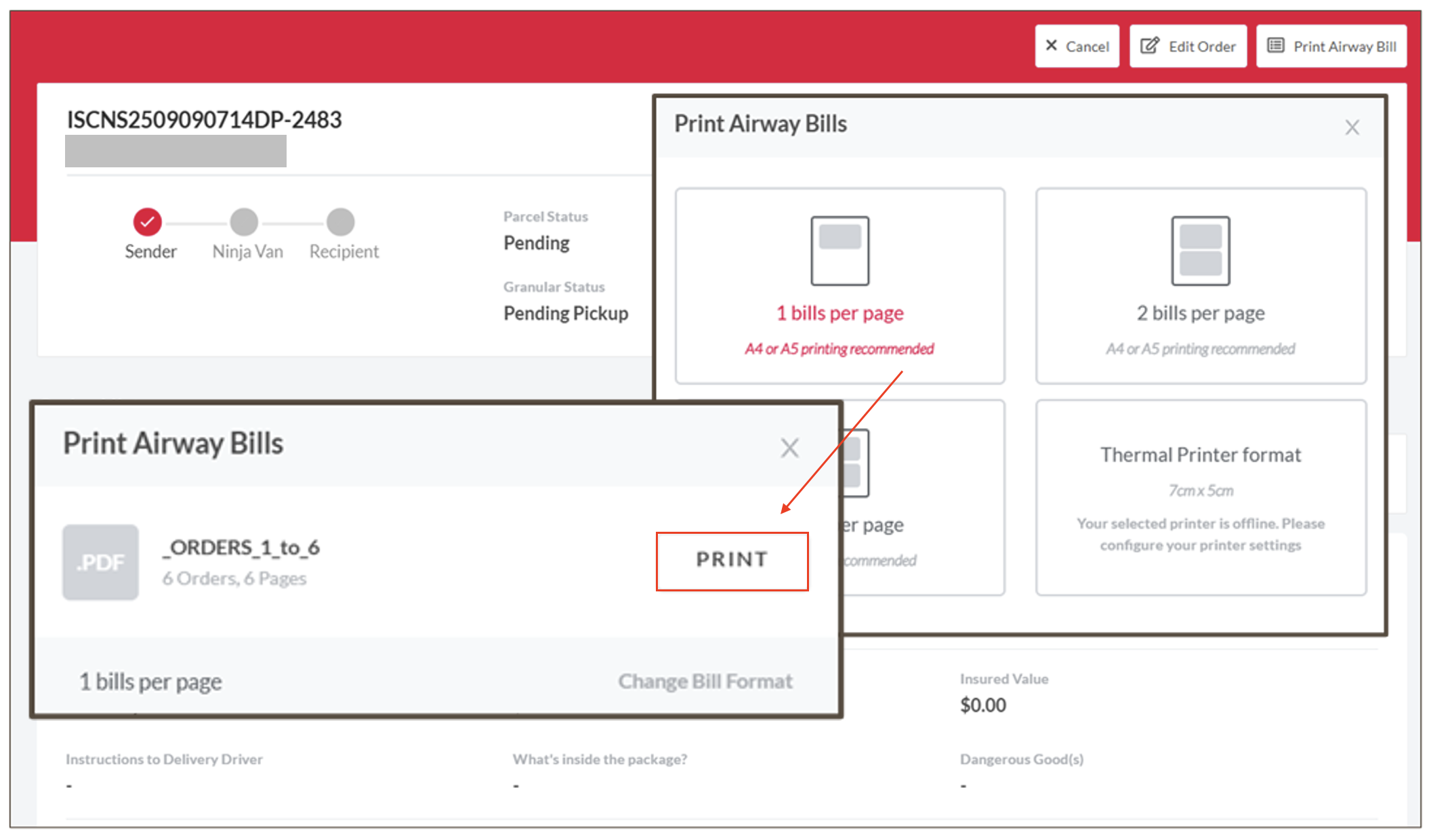
- After printing, simply attach the waybill to your parcel and hand over the order to Ninja Van.
⚠️ If waybills are not available in TREX and the Ninja Van portal, please contact isc.groundops@changiairport.com immediately.
