How to add an Additional Description Image?
💡 This should be a lifestyle image. It will appear on the left of the Additional Description
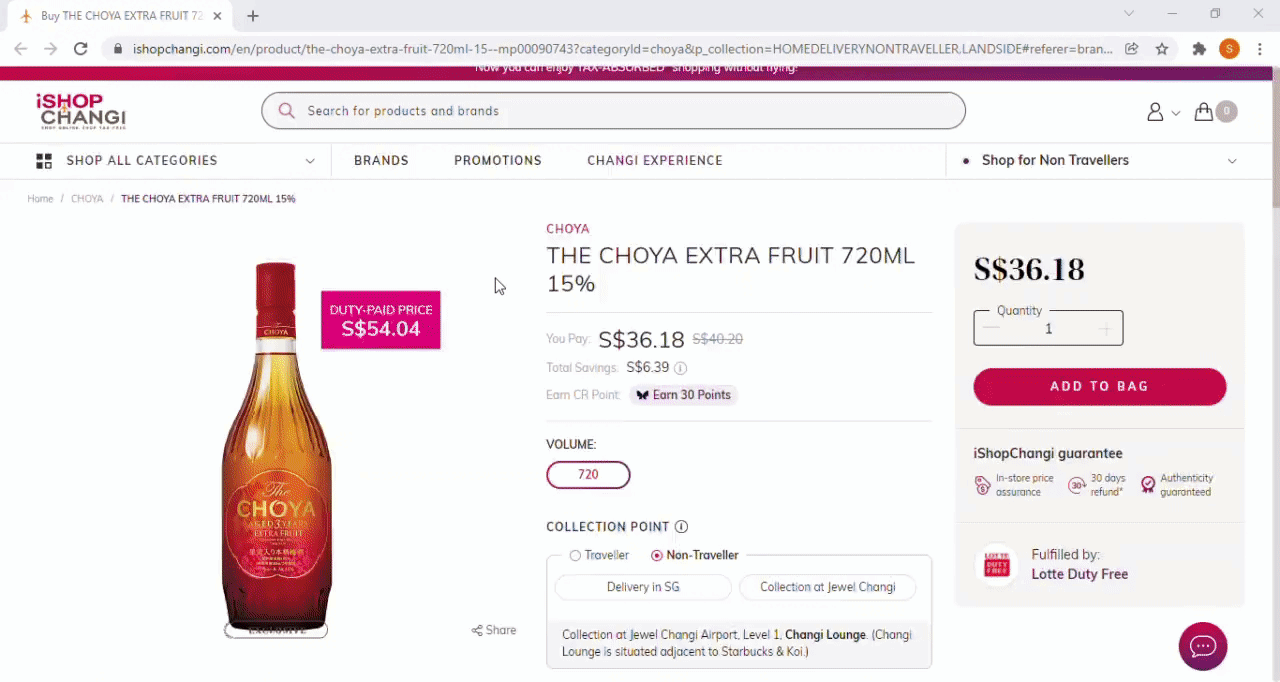
Individual Update
- Products ➡️ My Products
- Search for the product that you would like to edit.
- Click on the Product Name

- In the Generic Attributes tab ➡️ Click on the pen icon to edit

- Scroll to the Product Description section ➡️ Click into the box on the left of the Additional Description (EN), (ZH) fields, upload a lifestyle image of the product. 💡Dimensions: 1280 pixels by 852 pixels.


- Once done, click on Save & Proceed to Unique Attributes ➡️ click on the Category Attributes tab ➡️ Submit


Mass Update
- Products ➡️ My Products
- Select products to update. Click on Generate export file ➡️ Download last generated export file
- Under the Additional Description Image (EN), (ZH) field ➡️ Input the image URL 💡Dimensions: 1280 pixels by 852 pixels.

- Products ➡️ Add New Products ➡️ Bulk Upload of Multiple Products

- Scroll down to Uploaded Templates section, upload the file or drop it within the box.
 Click on Upload New Template💡 Please check the File Import section below to see the upload status!
Click on Upload New Template💡 Please check the File Import section below to see the upload status!
- Check the Error section, under Status. If there is an error, please download the error report to see what the error was. Make the necessary edits and try to re-import the file.
