How to activate the Changi Exclusive banner
💡For products sold exclusively in Changi only and nowhere else in the world. 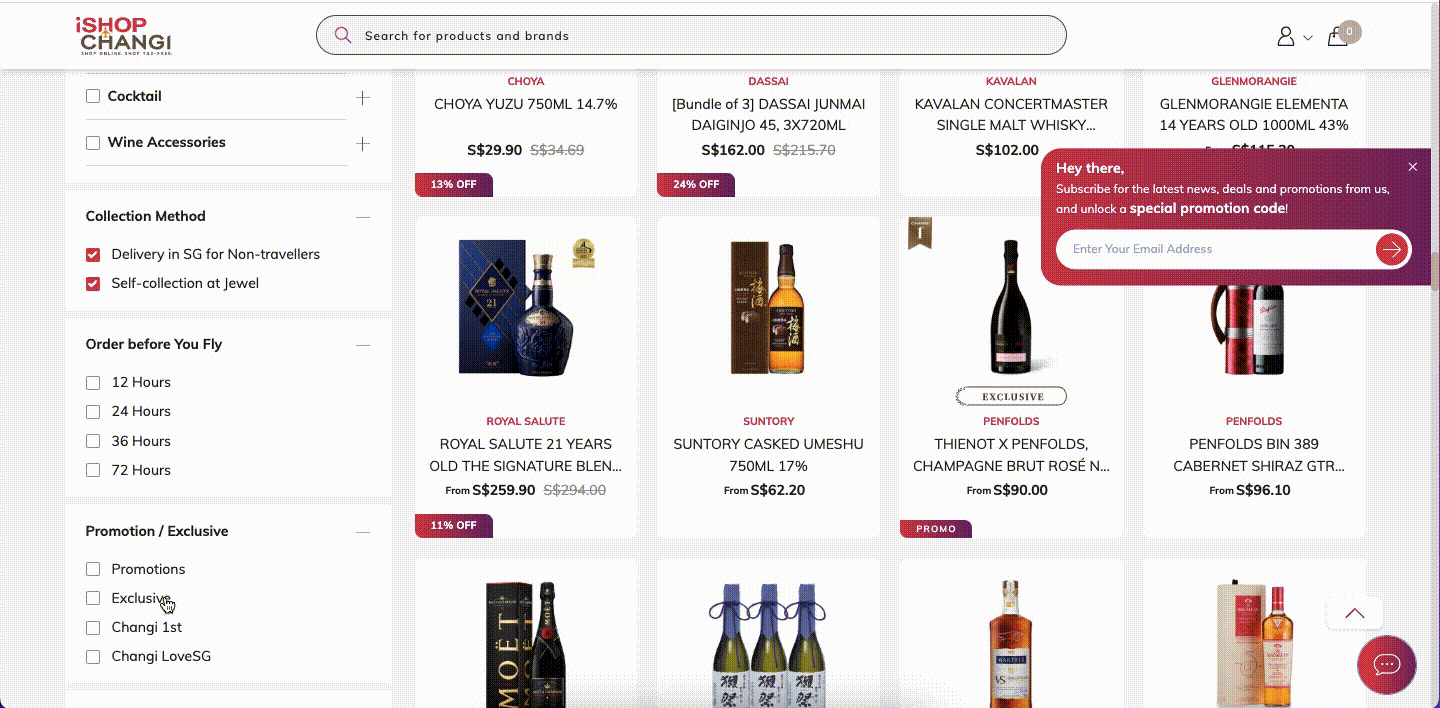 Products will have an Exclusive label on both PLP and PDP.
Products will have an Exclusive label on both PLP and PDP. 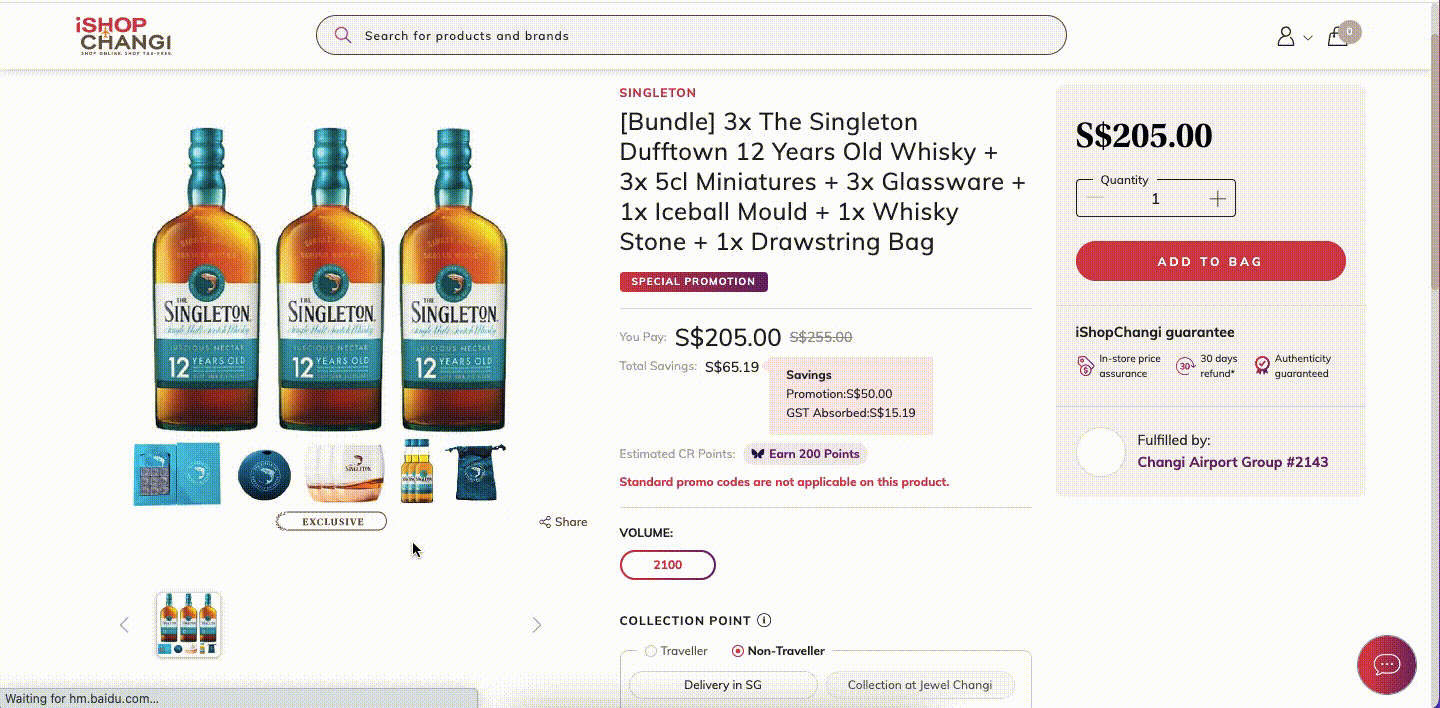
Individual Update
- Products ➡️ My Products
- Search for the product that you would like to edit.
- Click on the Product Name

- In the Generic Attributes tab ➡️ Click on the pen icon to edit

- Scroll to the Storefront Display section ➡️ Under the Changi Exclusive field, select Yes

- Once done, click on Save & Proceed to Unique Attributes ➡️ click on the Category Attributes tab ➡️ Submit


Mass Update
- Products ➡️ My Products
- Select products to update. Click on Generate export file ➡️ Download last generated export file
- Under the Changi Exclusive field ➡️ select Yes

- Products ➡️ Add New Products ➡️ Bulk Upload of Multiple Products

- Scroll down to Uploaded Templates section, upload the file or drop it within the box.
 Click on Upload New Template 💡 Please check the File Import section below to see the upload status!
Click on Upload New Template 💡 Please check the File Import section below to see the upload status!
- Check the Error section, under Status. If there is an error, please download the error report to see what the error was. Make the necessary edits and try to re-import the file.